보고서에서 쉽게 식별할 수 있고, 워크스테이션별 옵션을 구성할 수 있으며, 하루가 끝날 때 계산대에서 올바르게 현금 검수를 할 수 있도록 상점의 각 워크스테이션에 이름을 지정하는 것이 중요합니다.
워크스테이션 이름 만들기
- Ascend 데스크톱에서 보기 메뉴 > 매장목록를 선택합니다.
- 상단 창에서 데이터베이스 탐색기의 점포를 선택합니다.
- 아래쪽 창에서 추가 아이콘 을 선택하여 해당 위치에 대한 새 워크스테이션을 만듭니다.

- 이름 필드에 원하는 워크스테이션을 입력합니다(예: 캐시 스테이션 4).
- 저장을 클릭합니다.
컴퓨터에 워크스테이션 이름 할당하기
- Ascend 데스크톱에서 파일 메뉴 > 로그인을 선택합니다.
- 워크스테이션 드롭다운 메뉴에서 새 워크스테이션 이름(예: 캐시 스테이션 4)을 선택합니다.
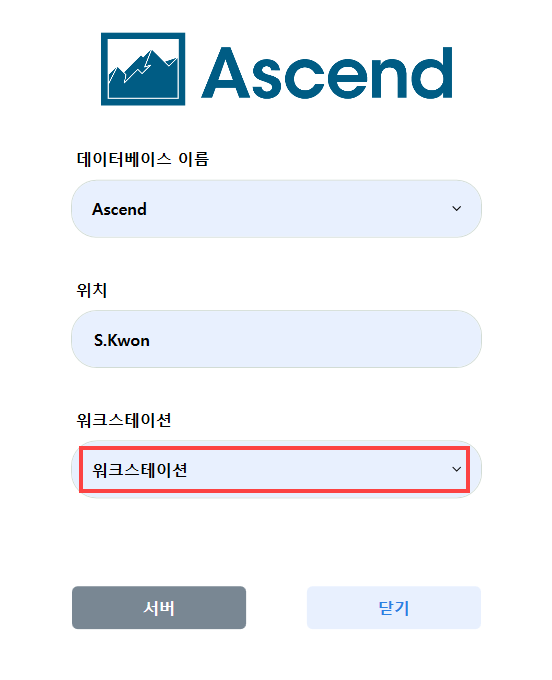
- 사용자 드롭다운 메뉴에서 이름을 선택합니다.
- 비밀번호 필드 에 비밀번호를 입력합니다.
- 로그인을 클릭합니다.
워크스테이션 옵션 구성
워크스테이션 이름을 변경할 수 없도록 컴퓨터를 '잠금'할 수 있습니다. 이는 보고서에서 올바른 데이터를 얻을 수 있도록 하는 데 유용합니다.
- Ascend 데스크톱에서 옵션 아이콘 을 클릭합니다.
- 왼쪽에서 일반 을 선택합니다.
- 로그인 시 데이터베이스, 위치 및 워크스테이션이 잠금 체크박스를 선택합니다.
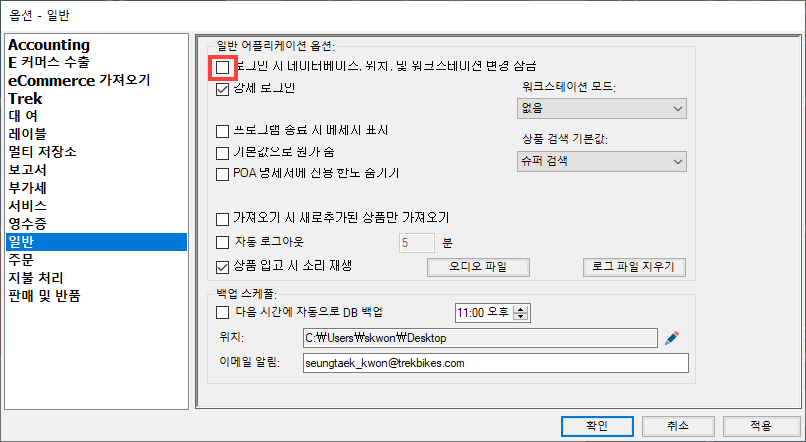
- 확인을 클릭합니다.