Listen360 is a customer engagement platform which uses the Net Promoter System to survey your customers for their feedback on their recent interaction with your store. You can then receive real-time alerts on negative feedback, daily response summaries, and access additional reporting on your store’s performance.
To learn more, view the Listen360 Overview Video.
At the end of every day (11:00 pm in your local time), Ascend automatically uploads information on all transactions which were finished (closed) that day. This includes the customer’s contact information, transaction total, finish date, salesperson, and (for work orders) service technician.
Note: Customers with Include in Communications unchecked in their profile are not included in these uploads.

Listen360 surveys are sent out daily and globally at 5pm ET.

Once they click on Provide My Feedback they will be given a simple question: “How likely are you to recommend [your store name] to a friend or family member?” The customer then clicks their rating, from 0 (not likely) to 10 (very likely).
![Screenshot with a picture of a bike and the text How likely are you to recommend [your store name] to a friend or family member?” The numbers 10 (very likely) to 0 (not likely) are displayed.](https://static.helpjuice.com/helpjuice_production/uploads/upload/image/13568/2500365/customer_email.png)
They’re then taken to a feedback form in their browser.
- Customers who chose a 0-6 score (detractors) are asked “How did we disappoint you and what can we do to make things right?”
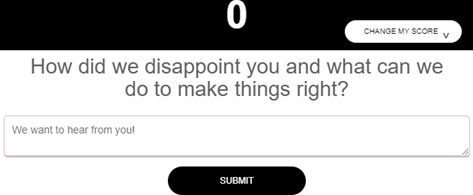
- Customers who chose a 7-8 score (passives) are asked “What could we do to improve?”
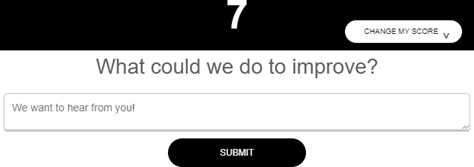
- Customers who chose a 9-10 score (promoters) are asked “What do you like about our products and services?”
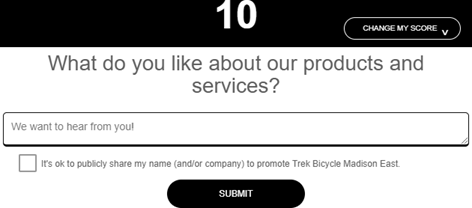
- When a promoter shares their feedback, they’re also prompted to review your store on Google (if your location has been confirmed/claimed on Google).
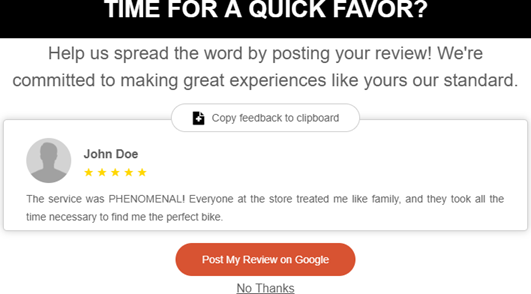
If you don’t have a Google presence, they’re prompted to recommend your store to others via Facebook, Twitter, LinkedIn, or email.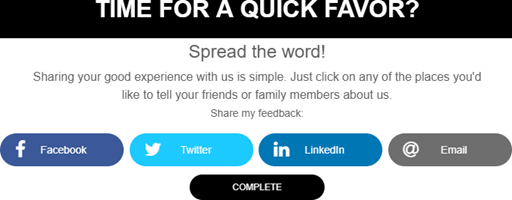
You’ll automatically receive a daily email summary of your reviews, and your store dashboard allows you to view reviews in real-time. Your dashboard prominently displays negative feedback, along with the customer’s contact information so that you can immediately contact them to make it right – you can also choose to receive immediate alerts (by email and/or SMS) when you receive this feedback.
Getting started/system setup
- Ensure all your locations – including any Events, Warehouse, or eCommerce databases – are updated to the current version of Ascend. Ensure all of your locations remain up-to-date on the most recent version of Ascend. (Article: Configuration - Install an Ascend update)
- If you’re the store owner, request a login from Ascend support. If you’re a store manager or employee, ask your store owner to set you up with an account.
- Leave your server computer turned on and logged into Ascend. It’s ok to use the Logout Inactive Desktop option (in fact, we’d encourage it in order to keep your system secure) or to reboot the computer (again, we’d encourage you to do this regularly, as it’ll keep Windows® running smoothly) – just make sure you log in at least once every morning to ensure that all of your scheduled tasks (multi-store data syn/configuration/install-an-ascend-update, automatic system backups, scheduled report delivery, etc.) run as expected.
- Assign a customer to every transaction, and ensure that each customer has complete contact information.
Additional resources
Website: Listen360
Website: Net Promoter System®
Website: Net Promoter Network
KB22-187
