Ascend is a hybrid retail management system – which means that while an internet connection is not strictly necessary to use the program, many functions use “cloud” services for communication with our servers and services.
Since we know Ascend is the backbone of your business, we take any unplanned outages very seriously. We’ve integrated notices directly into the program to notify you when there’s a problem connecting to any of the Ascend Online Services (whether it’s due to an issue with your internet connection or an issue with the service itself) – you can then choose to enter Offline mode so the outage doesn’t slow down your ability to take care of your customers.
Ascend checks its connections to Ascend Online Services every five minutes. If it detects an issue, the bottom “status” bar turns orange and displays Services Down in the lower right corner of the screen.
Click that to display the status of each service.
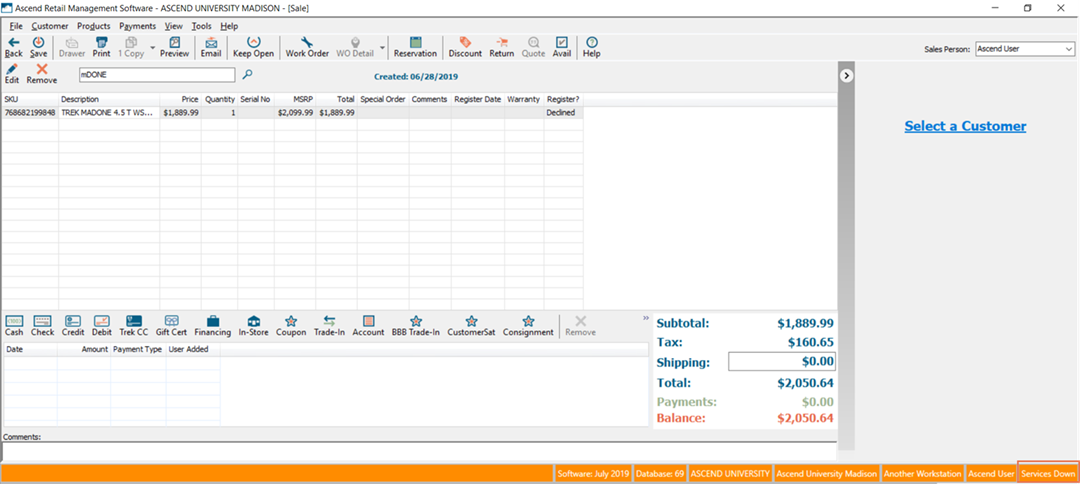
If your internet connection is still working fine, our Status page (available on www.ascendrms.com) displays any outages.
If there was a temporary issue with your network or internet connection that’s resolved now, click the Recheck Status button to verify your connection to Ascend Online Services is restored.
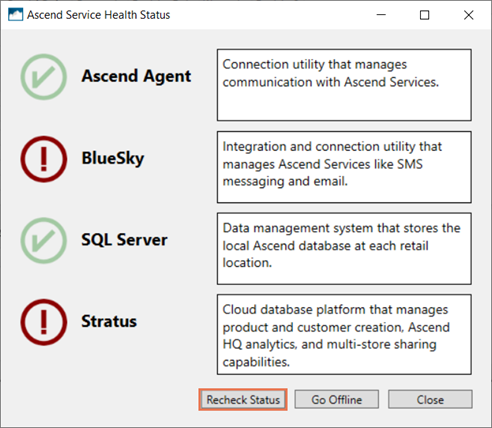
If the issue is ongoing (e.g. Ascend Online Services or your internet provider is having a wide-spread outage), click the Go Offline button to enter Offline mode. This prevents your workstation from attempting to communicate with Ascend Online Services so you can process transactions without a slowdown. See the services below to determine what functions are inaccessible in Offline mode.
Note: Offline mode applies to a single workstation, not your entire store.
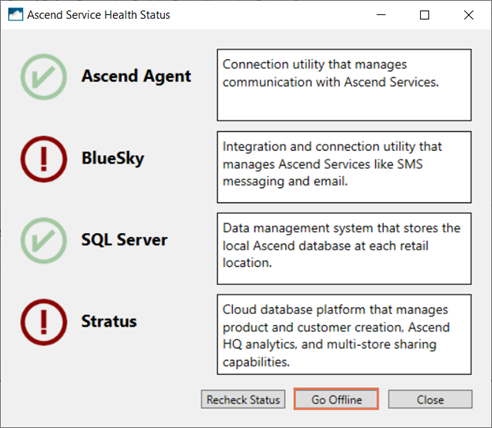
Ascend continues to check connections every five minutes and will automatically exit Offline mode when connection is restored.
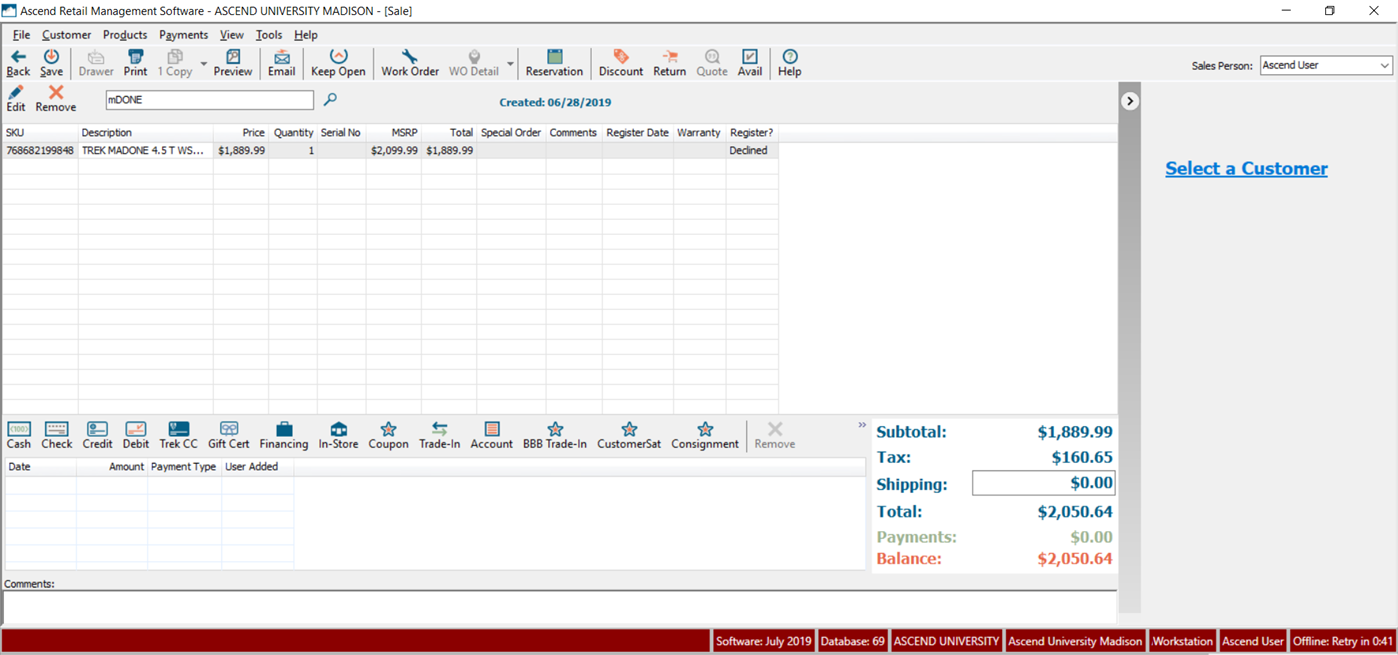
Offline mode
The following functions CAN be used while in Offline mode:
- Creating and modifying Vendor Orders (without receiving, transfers to other locations, submission, or availability checks).
- Creating, modifying, and completing transactions (without a new customer, transfer requests from other locations, or integrated payment processing).
Note: (multi-store retailers) Remote inventory quantities are updated when connection is restored. - Viewing local reservations (i.e. reservations which were not created at another location or which do not require a rental item from another location).
- Purchase on Account (accounts receivable) purchases or payments.
Note: (multi-store retailers) Shared account balances are updated when connection is restored. - Trek product registrations.
Note: Registration information can be entered while in Offline mode, but is not sent to Trek until connection is restored.
The following functions CANNOT be used while in Offline mode:
- Sending SMS (text) or email messages to customers, employees, or vendors/suppliers.
- Creating or modifying customers (including spreadsheet imports and merging).
Note: Prior to an outage, create a “placeholder” customer for your store (e.g. using your store’s information). If a new customer is required for a transaction, assign it to the placeholder customer and enter the correct customer information in the Comments field. Be sure to select the Keep Open button (on the toolbar) in case the outage lasts multiple days. - If your store’s internet connection is down, integrated credit/debit/gift card payments on transactions cannot be processed. If you wish, you may choose to continue accepting credit payments during the outage; see the Process payments during an internet outage article for details on this process.
Note: Debit and gift cards cannot be processed during an outage. Processing payments while offline does NOT protect you from fraudulent charges. - Creating or modifying products (including spreadsheet imports and merging).
Note: Automatic eCommerce Exports will still process – however, product information may not be up-to-date. - Receiving Vendor Orders.
- Submitting Vendor Orders for integrated vendors/suppliers.
- Checking product availability or stats from integrated vendors/suppliers.
- (multi-store retailers) Receiving items on a Vendor Order which are marked for transfer to another location.
- Accessing Order Grids for integrated vendors/suppliers.
- Creating, modifying, or completing local Reservations (including checking Rental Items in or out).
- Downloading/importing eCommerce sales/orders.
- Note: If your store’s internet connection is working, customers may apply online at www.trekbikes.com.
- (multi-store retailers) Remote location inventory lookup.
- Multi-store transfers.
- Creating or modifying reservation resources (Collections, Rates, Rental Products, or Rental Items).
- (multi-store retailers) Accessing reservations created at another location.
- Creating Inventory Adjustments.
If your store’s internet connection is working, Ascend’s online reporting website (Ascend HQ) are accessible, but may not have the most up-to-date information.
Ascend Agent
This service affects the following features:
- Ascend Service HealthStatus alerts (this service allows Ascend to check its connection to Ascend Online Services).
- Scheduled delivery of reports.
- Automatic backups.
- Scheduled delivery of QuickBooks General Ledger Summary (IIF) files.
- Connection to the Stratus service.
- Connection to the inventory scanner.
- Certain application logging functions for support team troubleshooting.
Domain networks are not supported, and may not function properly with the Ascend Agent service.
If this is the ONLY service which cannot establish a connection, click Restart Agent on the Ascend Service Health Status dialog box on the server computer.
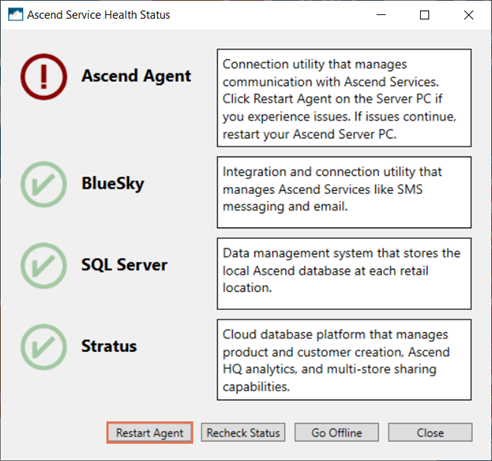
If this is not successful, restart the Windows Service on your server computer.
- Click the Windows Start menu and search for Services.
- Right-click the Services app and choose Run as Administrator.
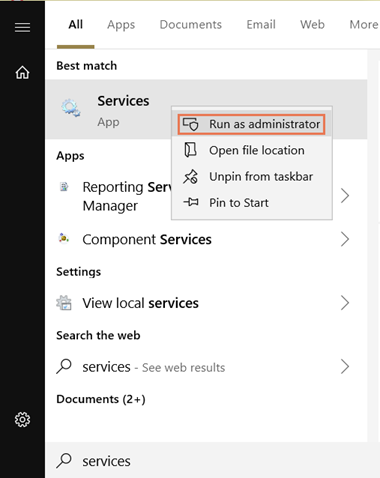
- Right-click the Ascend.Rms.Agent service and choose Start.
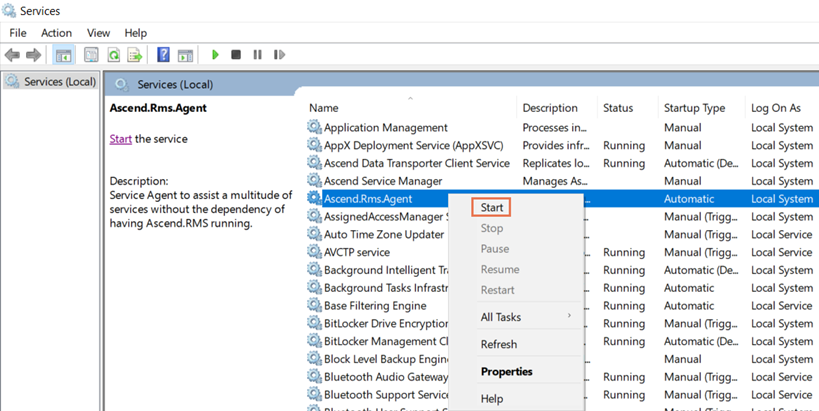
BlueSky
This service affects the following features:
- SMS (text) messaging.
- Email messaging.
- Vendor integrations (including order submission, order grids, and product availability checks within orders, transactions, and from the Ascend Desktop).
- eCommerce Imports (downloading customer sales/orders from an eCommerce website).
SQL Server
Microsoft SQL is the “engine” that stores all of your location’s data. This service must be running in order for Ascend (including on the server computer) to connect to and communicate with your database.
If this is the ONLY service which cannot establish a connection, restart the Windows Service on your server computer.
- Click the Windows Start menu and search for Services.
- Right-click the Services app and choose Run as Administrator.
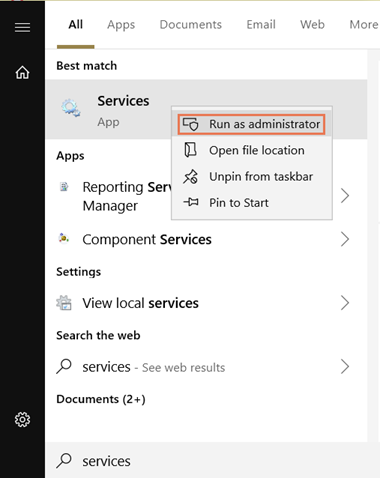
- Right-click the SQL Server (MSSQLSERVER) service and choose Start.
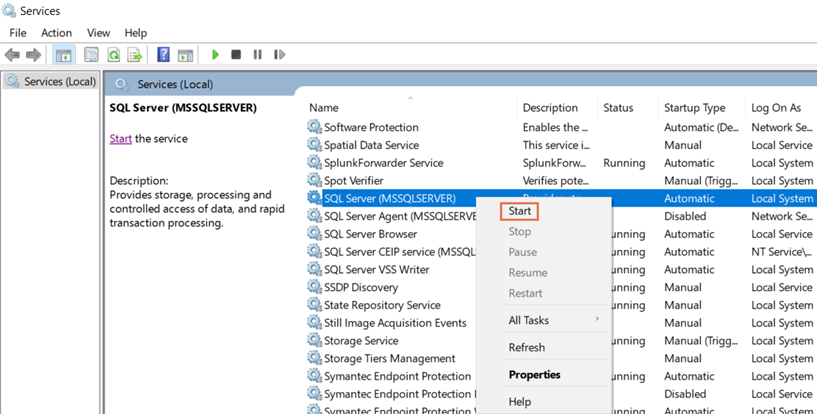
Note: You may also wish to simply exit and reopen Ascend on your server computer – when Ascend is unable to establish a connection to SQL Server, you’ll be prompted to restart the service directly from Ascend.
Stratus
This service affects the following features:
- All multi-store data sharing: product information, customer information, tax information, categories, coupons, promotions, users, rental rates, reservation products/items, and customer reservations.
- Remote location inventory displays.
- Multi-store transfers.
- Ascend HQ reporting.
- Cloud Catalog.
KB22-073
