The Product Match Tool allows you to resolve an eCommerce Sale error in which the online order could not find the product in the database that matches the order item.
Before you begin: Ensure all of your eCommerce products have UPCs properly populated and import ecommerce web sales. Including MPNs and SKUs for the products is not necessary, but will help when tracking down an item.
Instructions
- In the eCommerce Sales screen, highlight a web sale with a Product Match Failed error.
- Click the Identify button in the toolbar.
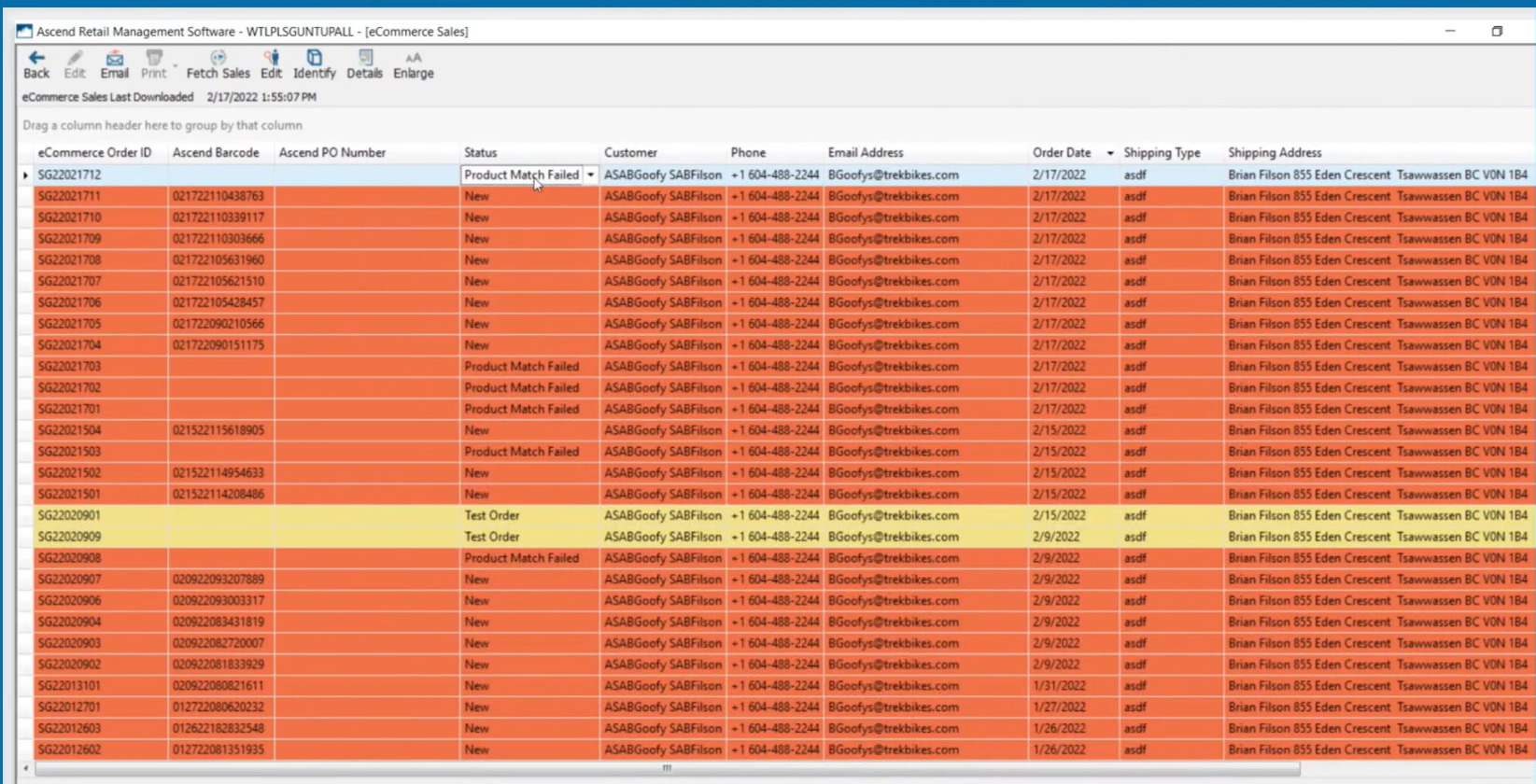
- On the Identify Product form, select the item to be resolved, then click Continue.
- On the Select Product form, the wizard will search the database by UPC/MPN/SKU and return any matches. If there are none, you may Add or Edit a product, or search the Cloud Catalog. Once the desired product is found, select the item and click Select.
- The following screen, Validate Product ID, will verify you have the product you wish to match to the order item. If correct, click Continue. If the selected product does not match on UPC/MPN/SKU, you will be warned and should proceed with caution.
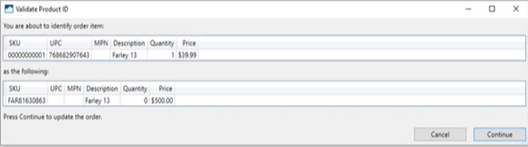
- If multiple items need a product match you will return to the first screen, Identify Product, to continue working. If all items have been matched for that order, you will see the following dialog:
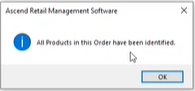
- Order Status will reflect New when all items have been matched and no other error exists.
KB22-045
