Before you begin
Setup QuickBooks to handle Ascend Pay processing by following these instructions.
Click here for details on Ascend Pay deposits, fees, and report definitions.
Detailed Reconciliation
Use the QuickBooks reconciliation tool to verify bank deposits (on left side of screen) matches activity coming from Ascend (right side of screen).
-
In QuickBooks, navigate to Banking > Reconciliation

-
In the Begin Reconciliation screen
-
Select the Ascend Pay In Transit account
-
Enter an ending balance of $0.00
-
Click Continue
-
Select the Ascend Pay In Transit account
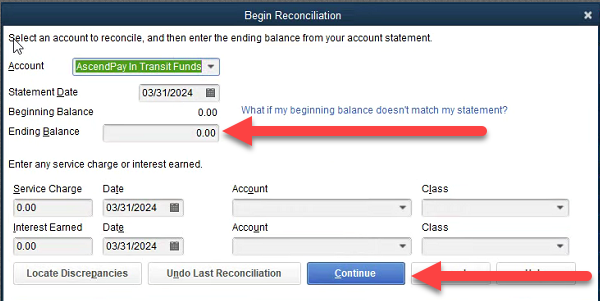
-
In the Reconciliation screen, locate and clear items between the left and right side of the screen
-
Bank Deposit amounts typically appear on left
-
Ascend activity from Ascend Pay typically appears on right
-
Left and right sides should always net to $0.00 difference
-
Mark items as cleared throughout the month.
-
Finalize the reconciliation to $0.00 at month-end, leaving only the undeposited activity from the right side unmarked until the deposits appear next month
-
Bank Deposit amounts typically appear on left
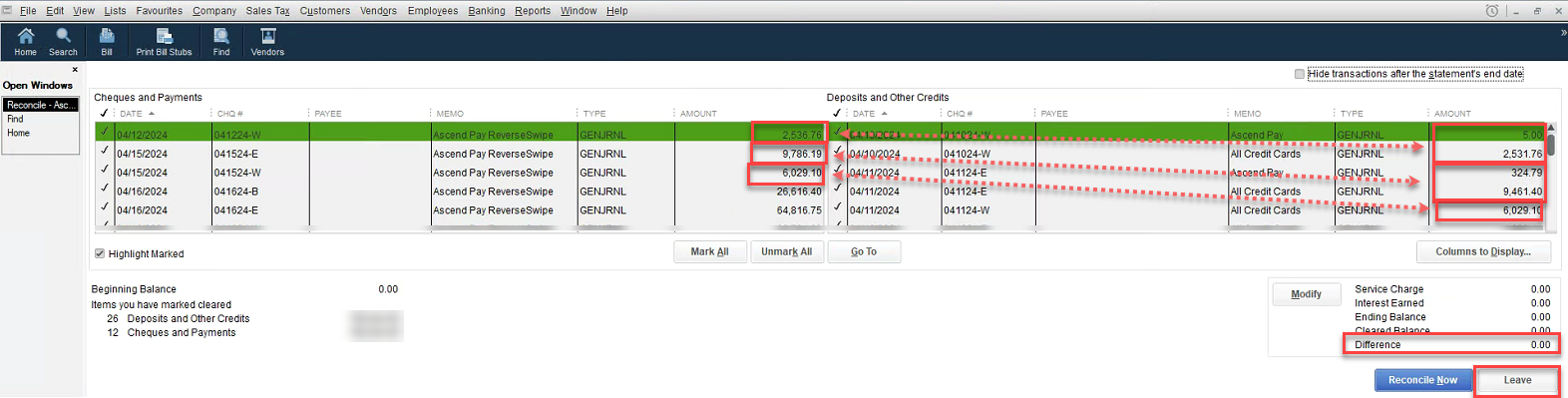
KB24-009
