Depending on your location, you may need to use rounded payments in your transactions (for example, if your location doesn't use a one cent coin/penny). Luckily, Ascend makes it easy to set that up for you and your customers.
- Navigate to Options > Sales and Returns from the Ascend desktop.
- Check the box for Rounded Payments to activate payment rounding in your transactions.
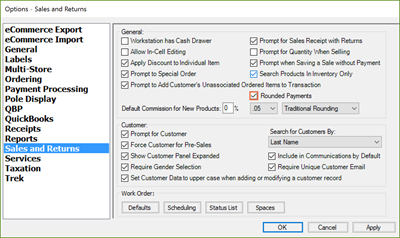
- Select the amount you want to round by from the first dropdown. The default is .05.
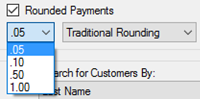
- Then select the type of rounding from the second dropdown. The default is Traditional Rounding.
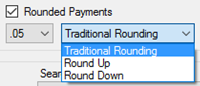
- Select Apply or OK to save your changes.
- Navigate to Database Explorer > Payment Types and check the Enable Rounding option for all types of payment in which you would like Ascend to automatically round.
KB22-154
