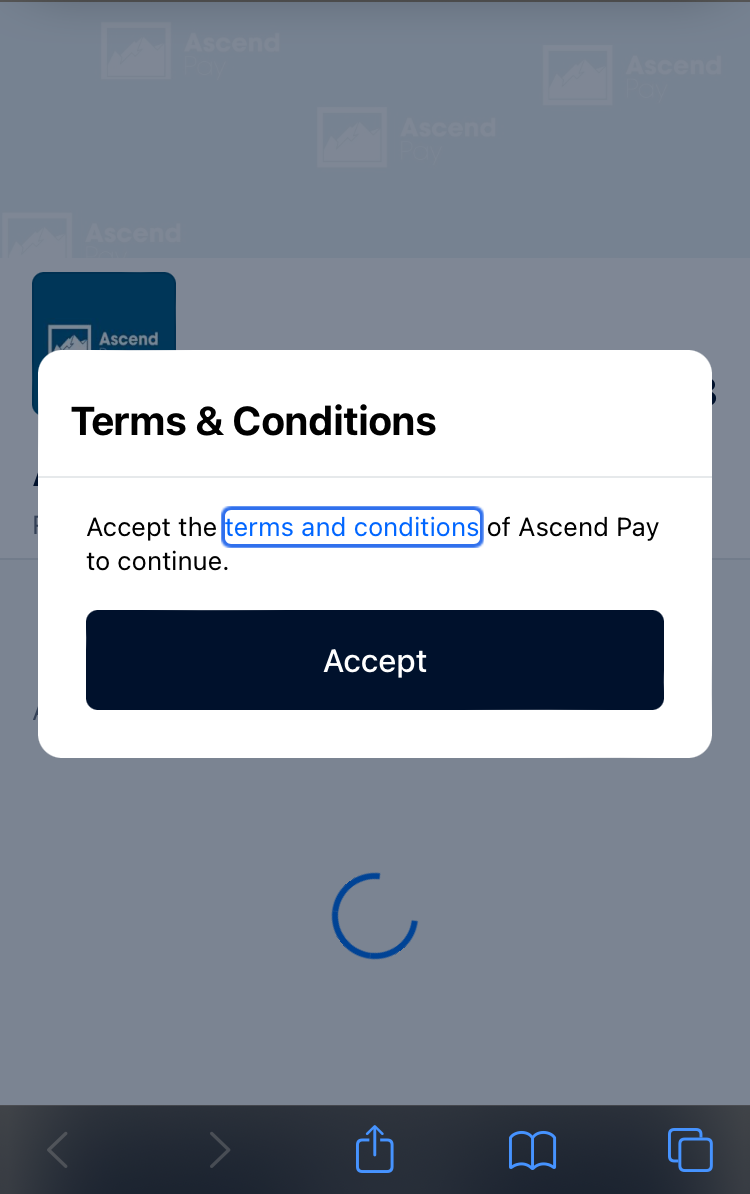Before you begin
- To use Pay by Link, you must be signed up for Ascend Pay. Not signed up? Click here to get started!
- You must have a Customer with a valid Email Address and/or Phone Number assigned to the transaction for Pay by Link to function.
Pay by Link Walkthrough
- Once all items have been added to a transaction, click Ascend Pay.


Note: If the workstation you are using is not assigned a payment terminal, you will receive an error message. Click OK to that message and you can continue on with Pay by Link.
- Select Payment Link on the Payment window.

- Choose Email or SMS (text) based on the customer's preference.
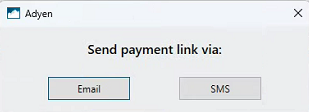
-
The customer will receive a text or an email with a link to process the Payment Request.
- Instruct the customer to click the link.
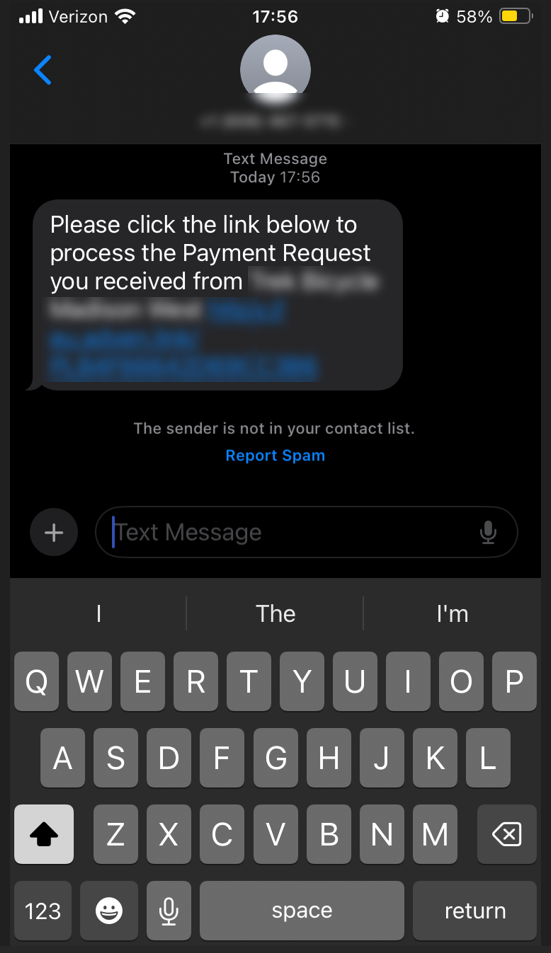
- The customer must now Accept the Terms & Conditions.
- Have the customer enter in their card number and hit Pay.
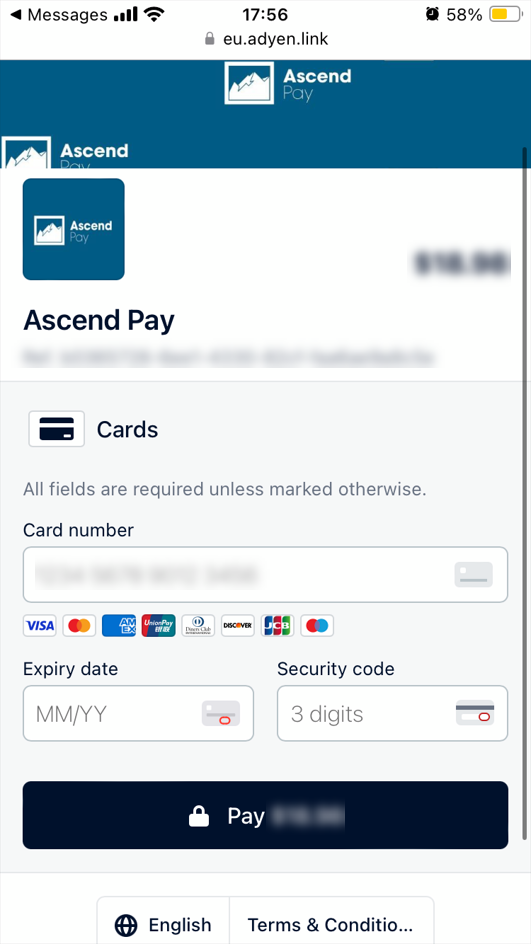
- Once the payment has processed, you will see that the payment was Approved in the Comments column within the payment details section in the Ascend client.
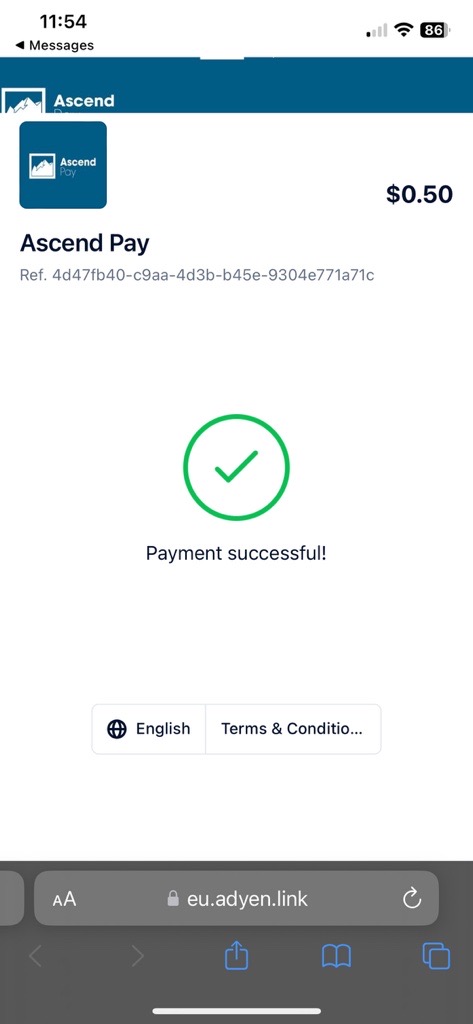

Note: Do not close the Payment window before the customer's payment has been approved.
If you close the Payment window in Ascend before the customer's payment is accepted, the link will expire for the customer. This is by design. You will have to start the process over at Step 1.
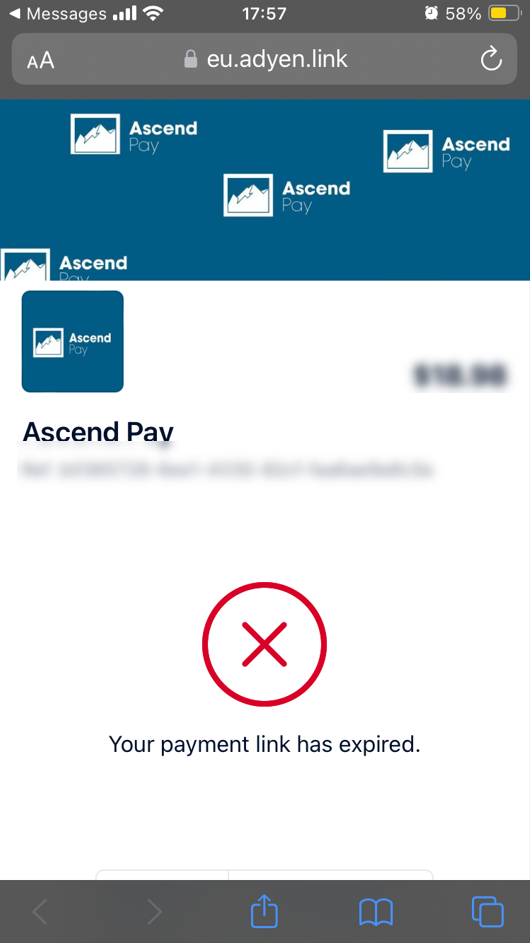
KB24-007