When you record an email address or mobile telephone number on a customer’s record, your employees can send them messages throughout Ascend. You can also view message history without having to exit the customer record.
Email messages
Send a message
To send a message, just look for the Email button in the following areas:
- Customer record (Edit Customer dialog box), next to the Email field
- Customer record > Email tab > click the Add button
- Transaction screen
- Database Explorer > Customers
- Database Explorer > Customer Groups
Message history
On the customer record or Customer Panel, select the Email tab. You can view the following information:
-
Date: The date the message was sent.
- Note: Hover your mouse over this field to view the time the message was sent.
- Subject: The message title/subject.
- From: The address the message was sent from (Location or Workstation address).
- To: The address the message was sent to.
Note: Emails sent prior to upgrading to November 2020 are NOT stored.
Ascend does not store the body of emails sent. If you need to verify full messages sent to customers, configure an email address to receive a blind carbon copy (BCC). Article: Settings - Email Integration
Note: (multi-store retailers) Messages sent from another location do not display.

SMS (text) messages
- Just look for the SMS button in the following areas:
- Customer record (Edit Customer dialog box), next to the Phone 1/2 field with type Mobile selected
- Database Explorer > Customers
- All messages sent to the customer from this location in the last 30 days display.
- Click the Load More Messages button to display messages from the previous six months.
- Click the Load More Messages button again to display more messages, up to a maximum of 13 months.
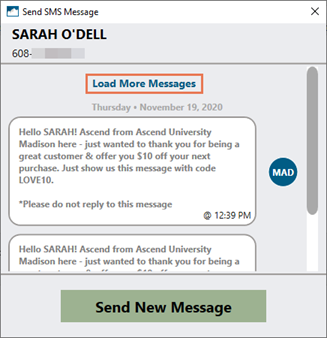
- Click the Send New Message button to create a message.
Note: A maximum of 314 characters (including spaces) can be entered.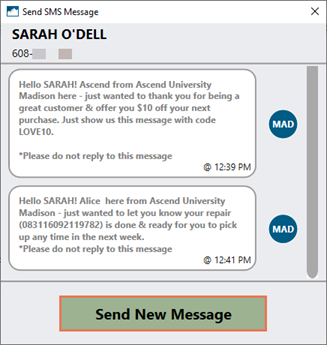
KB22-096
