To get started, reach out to your Trek representative (if they haven’t contacted you yet). Trek has a backorder spreadsheet that your rep should review with you to help create a plan going forward.
Once your plan is set, you might need to adjust or remove some backorders in Ascend.
To make the process easier we recommend using the sorting features in Ascend and Excel to easily find Orders that need to be updated.
- Open your (completed) backorder spreadsheet in Excel and use the Filter to sort by Order Number.
- Navigate to Database Explorer > Orders in Ascend.
- Update the Date Range to start at 4/1/2020 and finish with today’s date. This may take a few moments to load.
- Use the Filter in the Status column to only select Submitted statuses (uncheck Unsubmitted and Received).
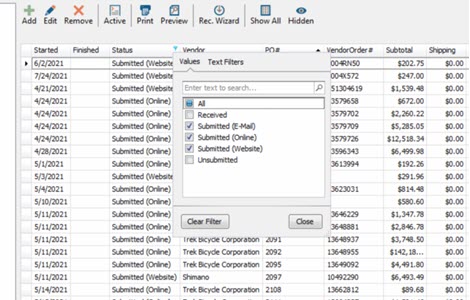
- Use the Filter in the Vendor column to narrow your results to just Trek orders.
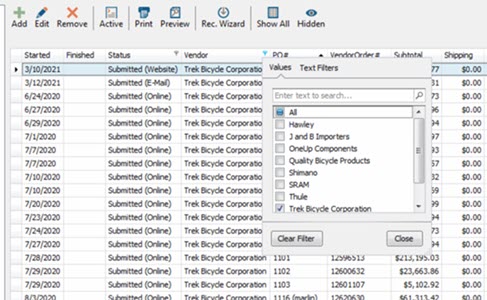
- Sort by Order Number there as well.
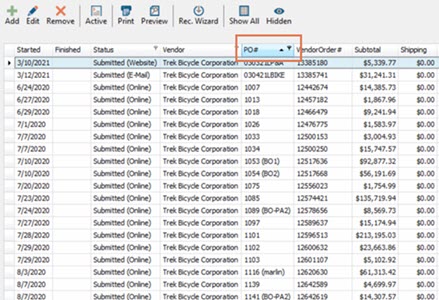
From here, you can more easily find and delete or update the corresponding Orders in Ascend.
KB22-190
