Klarna’s “Term Loan Financing” is limited to purchases at, or less than, $15,000. Follow these steps for guests seeking financing on transactions over $15k & how to best inform them.
How should guests be informed?
- Disclose the Limit:
- For guests interested in using Klarna on large transactions, share this info:
“Klarna offers purchase financing up-to $15,000. For transactions beyond that amount, we need a payment for the difference before initiating Klarna financing for the remainder of the purchase.”
- For guests interested in using Klarna on large transactions, share this info:
- Disclose the Qualifier: Depending on a guest’s financing options, which are completely determined by Klarna, their financing may not be approved for a full $15k, rather a portion of that amount.
- This qualifier is only revealed after initiating Klarna within a transaction.
- If full-financing is not granted, they can still move forward with the transaction. The remaining balance between $15k & the financed dollar amount is paid directly to Klarna via debit/checking card. Once Klarna receives this payment from the guest, the Payment window within the transaction screen will reflect the Klarna process Completed, as normal.
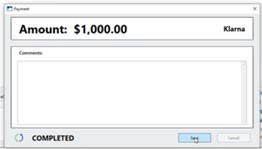
In what order do payments need to be applied?
Make sure to ask if a guest has a pre-existing Klarna account before applying the Klarna payment type. If they do, verify that the information in their Ascend profile matches the information they provided Klarna. NOTE: A smartphone with internet access is required for guests to use Klarna in-store.
- Credit, Debit, or Cash: Take payment for the difference between $15k–Total Transaction Balance.
- Klarna: Once the remaining balance intended for financing is at, or less-than $15k, initiate Klarna.
- The guest will receive a unique payment link from Klarna, via phone or e-mail.
- They must click the link to proceed with the sale. If they have never used Klarna before, they will need to add their information to the financing application via this link.
- They will be offered a loan amount & financing options – this will vary among guests!
- They select their most appealing financing option & receive a confirmation on their phone.
- The payment status in Ascend will show Completed; select Save to complete the transaction.
Additional Resources:
- Search Klarna Payment Terms on SharePoint DOTS for more information
- Video: Introducing Klarna on Trek U
- Video: Close the Sale with Klarna on Trek U
KB22-095