Bike Index is a bicycle registration service that has tools for bike shops to register bikes for their customers at point of sale. Ascend integration allows automatic registration upon purchase.
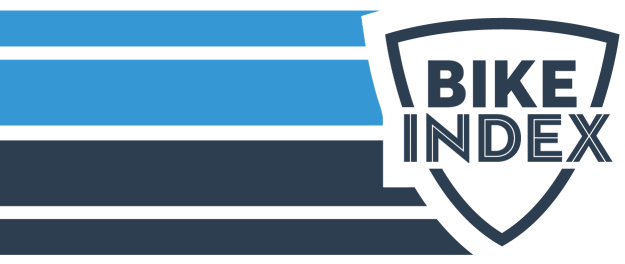
System Setup
Bike Index
- Set up your organization account on Bike Index.
- Email bikeshops@bikeindex.org to request a password for POS bicycle registration.
Ascend
- Verify Ascend is on the latest version.
- Assign serial numbers to all bikes sold.
- Create a SKU to add to transactions when customers decline to register their bike. Article: Products - Add or Edit
Note: Print labels to keep at every register.- Description: Bike Index Do Not Register
- SKU: NO BIKE INDEX
- Estimated Cost: $0.00
- MSRP: $0.00
- Non-Inventory: Checked
- eCommerce: Unchecked

Save & Schedule Sales Feed
Multi-store retailers: Reports must be saved & scheduled separately for each location.
- Save the Bike Index Sales Feed query (available on Sharefile) to your server computer (e.g. the Windows® Desktop).
- On your Ascend server, run the query; see the Reporting - How to Run a Custom Query article for details.
- On the toolbar, click Save and enter <Store name and location> - Bike Index Sales Feed and click OK. The report saves in the My Queries folder of Reports.
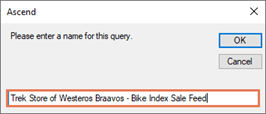
- On the toolbar, click Delivery.
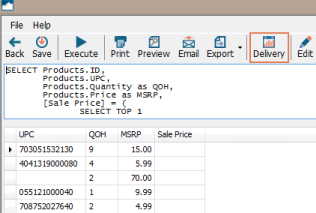
- From the Time dropdown menu, select 11:30 PM.
Note: Another time after your shop closes can be chosen if you already have multiple reports scheduled for this time. - In the Recurrence Pattern section, select Daily and enter Every 1 Day.
- In the Delivery Method section, select Email and enter the email address(es) you wish to receive a copy of the day’s results.
- In the Delivery Method section, select FTP/SFTP and enter the following information:
- Host Address: ftp://ascendftp.bikeindex.org:20
- Protocol: Select FTP – File Transfer Protocol
- Port: 20
- Login: ascendftp
- Password: Enter the password you received from Bike Index.
- In the Report Parameters section, select Today.
Note: See the Reporting - Set up Reports to Deliver Automatically article for additional delivery options. - Click Save.
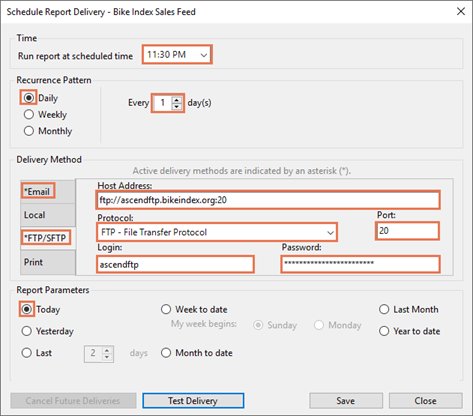
KB22-102
