S_Connect allows you to display your shop's product availability on Specialized.com. Send your inventory and sales information from Ascend to easily update your information on the Find Nearby page.
For more information on the Specialized S_Connect program, or for support, contact your Specialized rep.
System setup
Specialized
- Opt-in to the S_Connect data share service in your Specialized B2B account. Make note of the credentials provided for your Specialized account.
- FTP username and password
- Account number
- Location ID
Note: The Location ID is not the same value as your account number.
Ascend
- Keep Ascend on the latest version.
- Configure a workstation or system email account; see the Set up email integration article.
- Keep vendor products up-to-date using Ascend-formatted updates (log into www.ascendrms.com); see the Import a large number of vendor products into Ascend article.
- Keep your inventory values accurate by performing regular cycle counts; see the Prepare for cycle counts article.
Schedule data feeds
(multi-store retailers) Reports must be saved & scheduled separately for each location.
- Save the Specialized_SConnect_Inventory_v2 and Specialized_SConnect_Sales_v2 queries to your server computer (log into www.ascendrms.com).
- Run each query. Follow the directions below for each:
Note: see the Run a custom query article for details on running queries.
Specialized_SConnect_Inventory query:
- Navigate to Ascend > Reports.
- On the toolbar click SQL Query.
- Paste the Specialized_SConnect_Inventory query into the query window.
- On the toolbar, click Save and enter "Spec_SConnect_Inventory_<LocationName>" and click OK
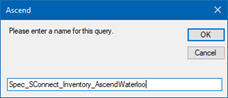
- On the toolbar click Delivery.
- Set the following delivery parameters:
- Inventory Export: Time: 11:30 PM
- Recurrence Pattern: Daily, Every 1 day(s)
- Delivery Method: FTP/SFTP
- Host Address: sftp://sftp.rcrm.pro:22
- Protocol: SFTP - SSH-File Transfer Protocol
- Login: Provided by S_Connect
- Password: Provided by S_Connect
- Report Parameters: As CSV
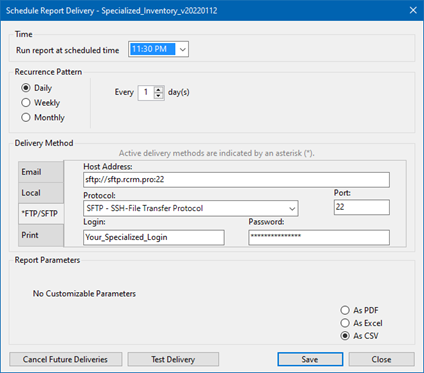
Specialized_SConnect_Sales query:
- Navigate to Ascend > Reports.
- On the toolbar click SQL Query.
- Paste the Specialized_SConnect_Sales query into the query window.
- On the toolbar, click Save and enter "Spec_SConnect_Sales_<LocationName>" and click OK.
- On the toolbar click Delivery.
- Set the following delivery parameters:
- Inventory Export: Time: 11:30 PM
- Recurrence Pattern: Daily, Every 1 day(s)
- Delivery Method: FTP/SFTP Host Address: sftp://sftp.rcrm.pro:22
- Protocol: SFTP - SSH-File Transfer Protocol
- Login: Provided by S_Connect
- Password: Provided by S_Connect
- Report Parameters: Last 3 days, As CSV
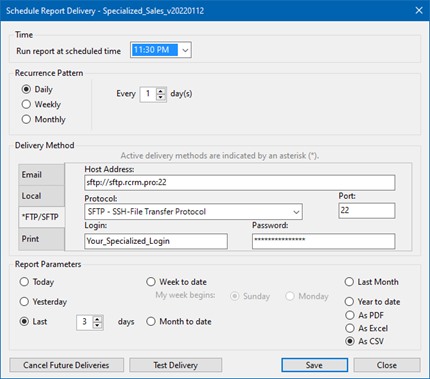
- The reports save in the My Queries folder of Reports.
KB22-119