When you interact with a serialized item, Ascend is typically going to urge you to get that serial number in your system, in your Sale, and in the Work Order to make tracking the product as easy as possible.
But for some situations and systems you might have in your shop, that might not be convenient for you. So if you're a manager or store owner, you can choose to disable these prompts.
Work Order prompts
Prompt for Serial Number is tied to the Enter Serial Number prompt that comes up when creating a Work Order. By disabling this prompt you will need to manually associate the Customer and the Serial #/Description in Work Order Details.
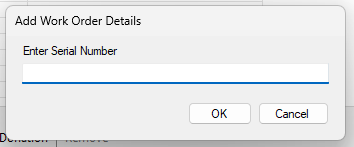
To disable this prompt, select Options > Sales and Returns > Defaults under Work Orders. Uncheck the Prompt for Serial Number box in Work Order Defaults in Options. This box is checked by default, but you can uncheck it and select OK, followed by Apply or OK in Options.
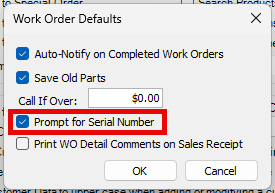
Purchase Order prompts
Prompt for Serial Number when Receiving is tied to the Serial Number prompt within a Purchase Order. This prompt comes up as products within a serialized category are received. Please note, Ascend best practice is to serialize bikes or other serialized items at time of receiving.
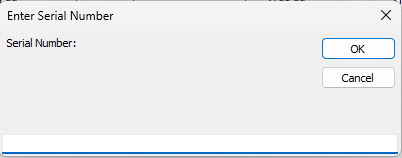
To disable this prompt, select Options > Ordering. Uncheck the Prompt for Serial Number when Receiving box in Options. This box is checked by default, but you can uncheck it and select Apply or OK to save your changes.
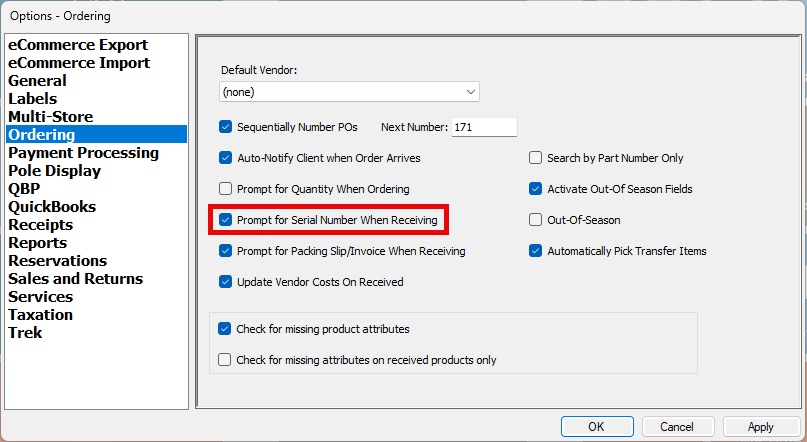
Prompts that cannot be turned off
Prompt to associate a serial number at time of sale cannot be disabled. It's important that serial numbers are associated with the customer at time of sale. This helps your shop know the history of the bike over time, and makes it easier to track if it's ever lost or stolen.
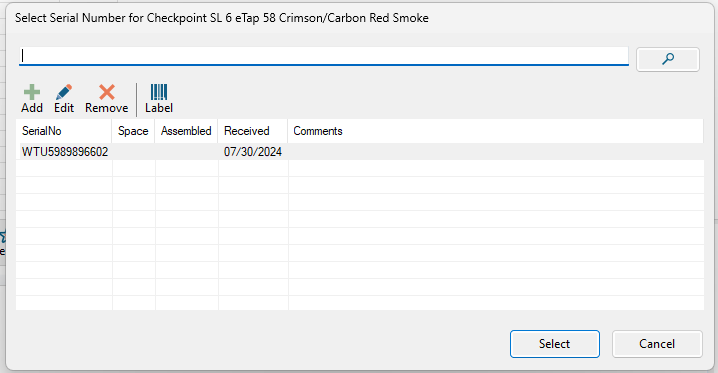
Note - Trek Registration
If someone is buying a bike as a gift, and you don't want the Trek registration information to be emailed and "spoil the surprise", leave the sale open as a layaway until after the gift-giving date. The registration email won't send until the sale has officially been closed in Ascend. If you'd like to learn more about registering bikes with Trek, check out our article by clicking here.
KB22-161