- Navigate to the following site: https://support.ascendrms.com
- Under Session Key, enter in the 7-Character Session Key that the Ascend Support Tech gives you. Click Submit as shown in the example below.
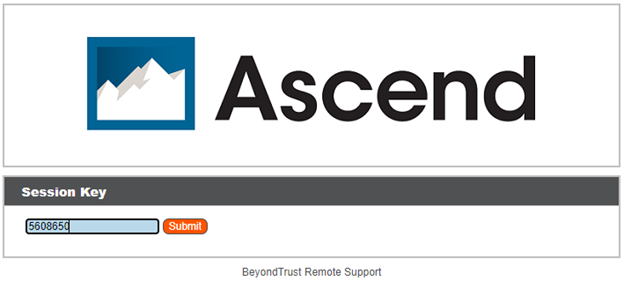
- Click Yes when prompted to Start a Support Session
- Now Run/Open the client software that is downloaded.
- If you are prompted to approve a security notification, click Run when it displays.
- If you’d like to allow quicker connections in the future, let your support tech know you’d like to have us Pin your computer to our Jump Group. This will allow us to find your PC without needing to follow steps 1-4 in the future.
KB22-198