- In the customer record, locate the Purchase on Account section.
- From the Status drop-down menu, select Active.
- In the Credit Limit field, enter the maximum total amount the customer may charge.
Note: This balance is shared between store locations. - In the Terms field, enter the default payment terms (e.g. NET 30).
- Check Require Purchase Order Number if the customer requires a purchase order for all charges.
- In the Special Instructions field, enter any additional notes about the customer’s account.
- In the Billing and Shipping Address sections, ensure an address is entered.
- Click Save.
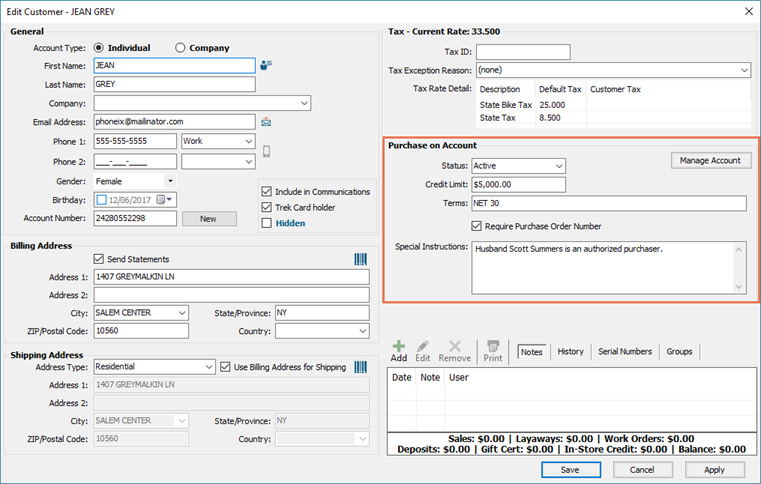
Additional Resources
KB22-153