- Start a sale for the customer as normal.
- On the Payments toolbar, click Account.

- If necessary, click the magnifying glass icon next to Purchaser and search for the appropriate customer who is purchasing the item(s).
- Check Display Purchaser Shipping Address on Invoice if the purchaser information should display on invoices.
- In the Terms field, enter the payment terms for the transaction.
- In the Purchase Order # field, enter a purchase order number, if required for charges.
- In the Comments field, enter any additional notes about the transaction.
- Click Save.
- Complete the transaction as normal.
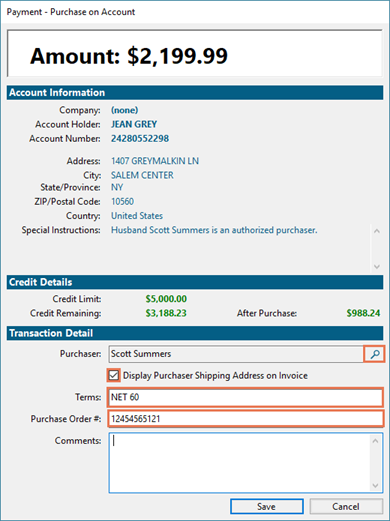
Additional Resources
KB22-134