Follow these steps to update from v4.0.8 to v4.1.2
Note: Ensure correct settings.
- Start AscendScan
- Obtain a new, valid lease (even if the device indicates it already has a valid lease)
- Navigate to Utilities > Network and press SCAN QR CODE
- Scan an applicable QR code (displayed from an Ascend RMS workstation)
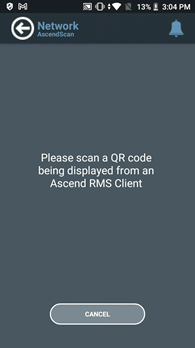
- Once a new, valid lease is obtained, check for an application update on the mobile device
- Navigate to Utilities > About and press CHECK FOR UPDATES
- If an update is available, select YES to initiate the download and installation process
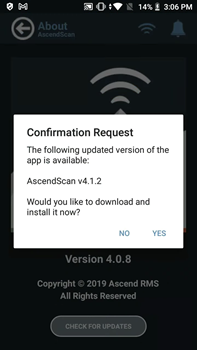
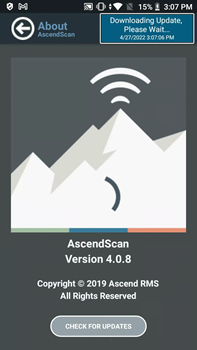
- After the download completes, another dialog is presented asking if you want to install an update to the existing application; press INSTALL to continue
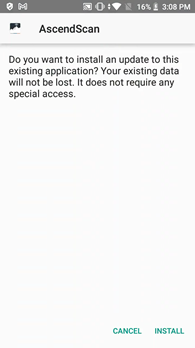
- After the app finishes installing, press DONE
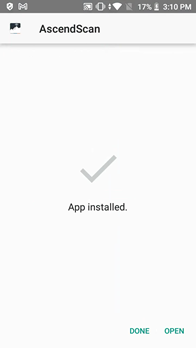
- Once the installation is complete, close the existing AscendScan app if it is still running
- Press and hold (for a few seconds) the middle Home button found beneath the display
- If AscendScan appears, close it by tapping the X in the upper right corner of the app’s window
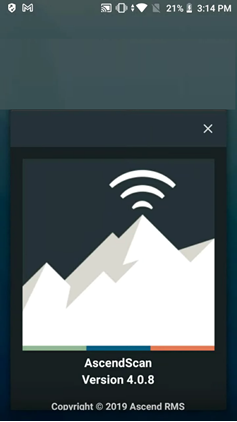
- Next, restart the mobile device
- After the device has restarted, launch AscendScan and verify that the update succeeded
- Navigate to Utilities > About
- Press CHECK FOR UPDATES to verify that the latest version of the app is installed
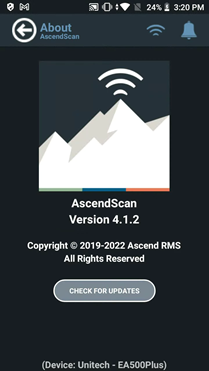
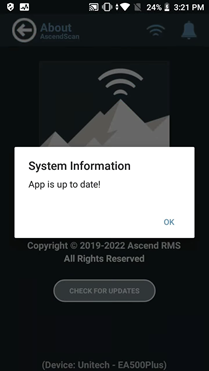
- AscendScan has now been updated on the Unitech EA500+
Purchasing a scanner from a 3rd Party
If a scanner is purchased from a 3rd part seller, there is an additional charge for the AscendScan application. Please contact Ascend Sales for more information.
KB22-055
