Ascend’s eCommerce integration is designed for use with the Workstand and Locally website platforms.
You can use both platforms at the same time, you just need to walk through the steps below to ensure the information has been entered in for both.
User Permissions
Users who will be processing eCommerce sales require the following user permissions:
- eCommerce Import
- Advanced Payments
Settings & Options
- From the Ascend Desktop, click the Options tile.
- Select the eCommerce Import tab.
- From the provider dropdown, select Workstand from the dropdown
- Check Enabled.
- In the Store ID field, enter your location’s Locally store ID.
- Note: This ID can be found at the end of your store URL (e.g. https://www.locally.com/store/{123456}) or in your inventory feed email address (e.g. feeds.{123456}.a7905f195b@robot.locally.com).
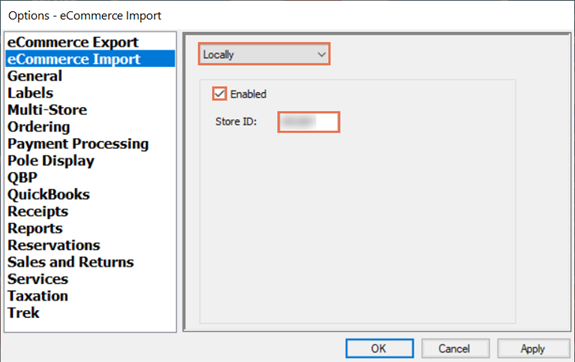
- Note: This ID can be found at the end of your store URL (e.g. https://www.locally.com/store/{123456}) or in your inventory feed email address (e.g. feeds.{123456}.a7905f195b@robot.locally.com).
- Click the OK button.
KB25-032
