When you decide it’s time to switch to your “off” or alternate season reorder levels (mins and maxes), all you need to do is check a box.
- From the Ascend Desktop or dropdown menu, click Options.

- Select the Ordering topic.
- Check Out-Of-Season. Ascend now uses your Min 2/Max 2 values in the Items to Order screens.
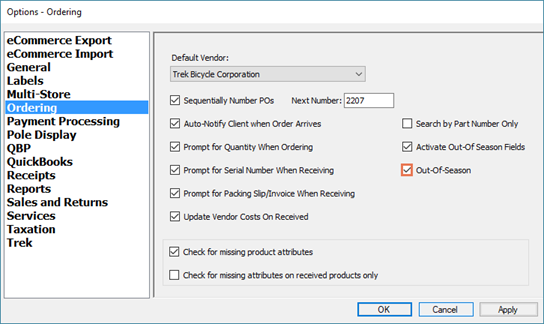
KB22-191
