Red Barn Refresh is Trek’s all-new certified pre-owned bike program exclusively for Trek branded bikes in the United States. Use this article to learn how to participate using Ascend.
How to Determine Eligibility for RBR Trade-In
- All bikes must be / have / include:
- Trek brand (no other brands under the Trek umbrella) with a valuation greater than $149.
- Acoustic Bikes: Within 10 model years old.
- E-Bikes: Within 2 model years old.
- Serial # is in-tact and not tampered with in any way.
- eTap / Di2 / eBikes - must ship with all batteries, cables, and charger devices.
- Project One bikes and any Trek with upgraded components to be valued via Custom Quote.
- Custom Quote process can take up to 2 business days to return a valuation.
- Trek brand (no other brands under the Trek umbrella) with a valuation greater than $149.
- At time of trade-in, customers must:
- Present a valid state ID or passport.
- Complete the RBR WI Property Transaction Record Form.
- Use trade-in credit on the same day it is accepted.
- If credit remains within a trade-in transaction, the value must transfer to a gift card.
Red Barn Scorecard Process
- Navigate to the Bicycle Blue Book Partner Portal https://www.bicyclebluebook.com/login-register; login using the store’s credentials.
- From your Dashboard: Create a New Scorecard > Red Barn Quote. Brand must be Trek.
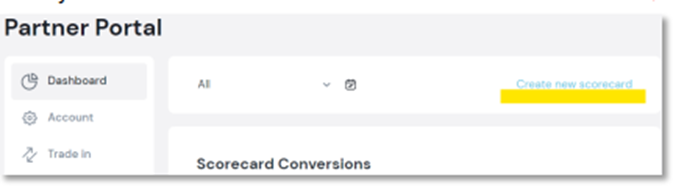
- Input the correct Product Family, Year and Model by scanning the Serial # at trekbikes.com B2B > Retailer Services > Tech and Warranty: Trek Tech.
- Confirm bike details summary matches B2B model component specs.
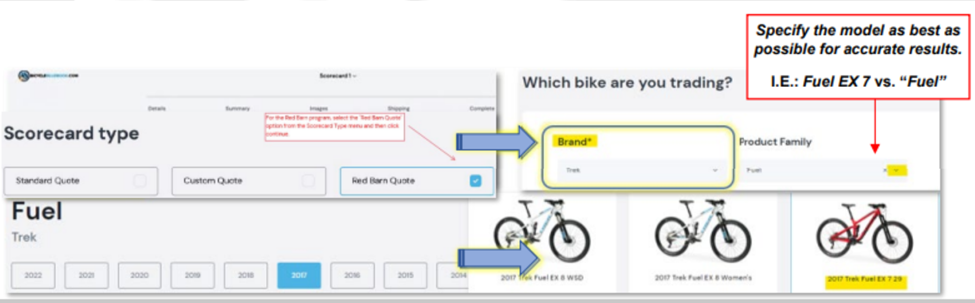
- Select Condition – Values will be offered for any condition the bike may be in:
- Perform a thorough assessment of cosmetic and mechanical conditions using BBITS.
- During assessment, search the Serial # on BikeIndex.org to ensure it hasn’t been reported stolen. If yes – note of the date / time of visit, Serial #, and customer contact.
- Advise the customer we cannot evaluate or offer a trade-in until they have updated their Bike Index Report to “recovered”.
- Ensure the bicycle is clean and select the appropriate condition:
- EXCELLENT = Showroom condition; near brand new.
- VERY GOOD = Professionally maintained; 1-2 minor blemishes, like-new components.
- GOOD = Noticeable cosmetic blemishes; worn-but-working mechanical components.
- FAIR = Cosmetic and mechanical defects; repairs required.
- Perform a thorough assessment of cosmetic and mechanical conditions using BBITS.
- Select Modifications and Input Size. Ask the customer if the wheels or drivetrain have been modified from original specs. If NO modifications, leave “none” selected.
- If YES, select upgraded or downgraded for the related component to receive a conditional value:
- Anything $150 and up is for the customer to consider.
- Anything below $150 should be Declined by the Guide (*go to the last page from here).
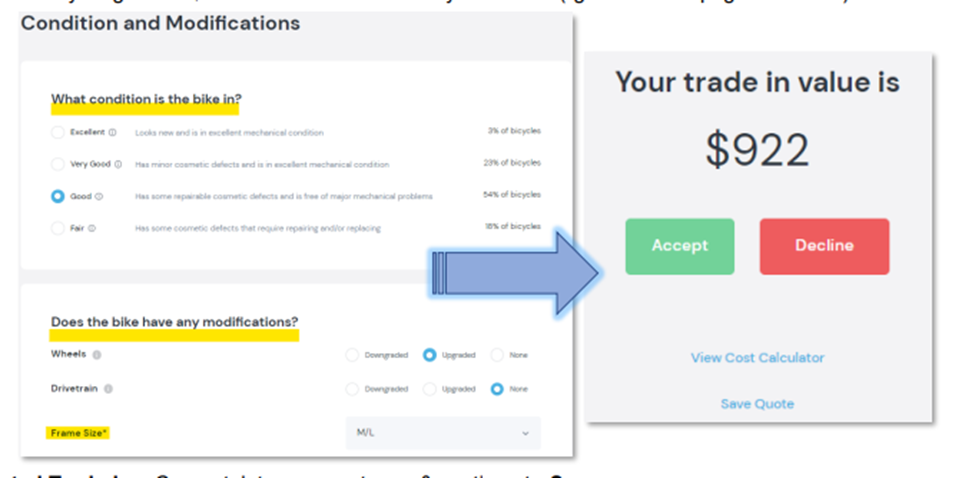
- If YES, select upgraded or downgraded for the related component to receive a conditional value:
- Accepted Trade-In: Congratulate your customer and continue to Summary.
- ALL Owner Details fields are required. Then, confirm Shop Details.
- Upon completion, Return to Partner Portal (top menu). Scorecard MUST match Ascend customer. Make note of Scorecard ID to enter in Business Transaction # field at next step.

- Upon completion, Return to Partner Portal (top menu). Scorecard MUST match Ascend customer. Make note of Scorecard ID to enter in Business Transaction # field at next step.
- Now, the customer MUST also complete the separate WI Property Transaction Record Form.
- This form is required for each Red Barn Trade-In bike.
- Print for customer signature.
- Move the trade-in bike to a predetermined back of house space to prepare for shipment.
- Use painters' tape to affix the printed WI Property Transaction Record Form around the bike top-tube. This legal document is required and MUST be included with the bike when shipped.
- ALL Owner Details fields are required. Then, confirm Shop Details.
Ascend Process
Help the customer purchase their new bike using their trade-in value.
- Ascend Transaction Comments – Note the Red Barn Scorecard ID:
- Enter the Scorecard ID and trade-in context in the comments for ease of reference / support.
- Find this via Partner Portal: Trade In > Scorecard History > Dropdown- Licensing.
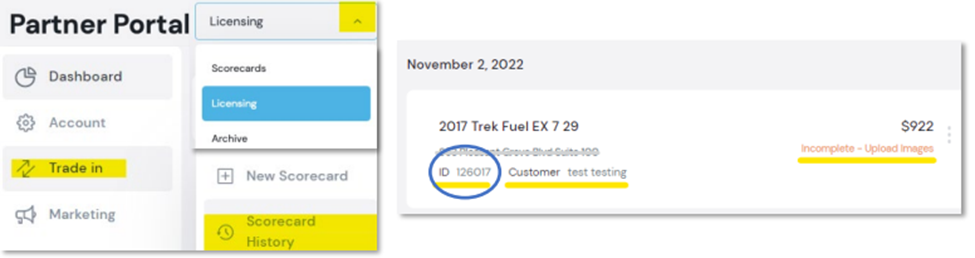
- Find this via Partner Portal: Trade In > Scorecard History > Dropdown- Licensing.
- Select Trade-In to apply BBB value before applying any other payments.
-
NOTE: If multiple trade-in bikes occur on one transaction, trade-in credit MUST be applied separately per bike – do not combine trade-in values into one Trade-In payment.
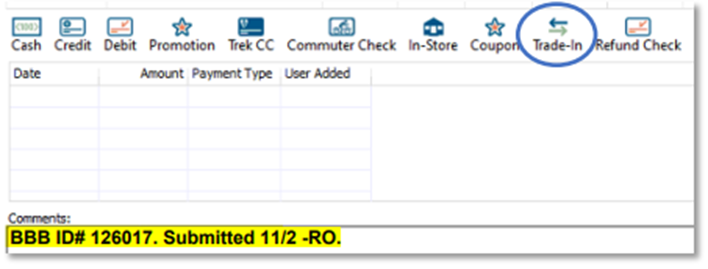
-
NOTE: If multiple trade-in bikes occur on one transaction, trade-in credit MUST be applied separately per bike – do not combine trade-in values into one Trade-In payment.
- Enter the EXACT value from RBR Scorecard and Save.
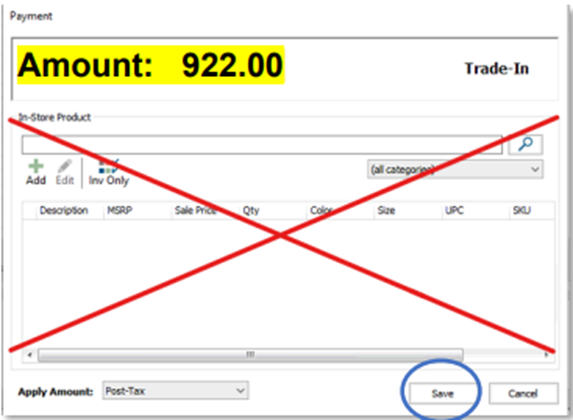
- Add the trade-in to inventory following the normal process in this article: Process a trade-in payment
- Enter the Scorecard ID and trade-in context in the comments for ease of reference / support.
- Collect Additional Payments – Complete the Ascend transaction normally from here.
B2B & Bike Preparation
Trade-ins must be shipped within 7 days of the customer accepting the value.
- Remove All Accessories – Pedals, computers, sensors, bottle cages, etc. Anything not part of the trade-in value should be returned to the customer or removed for donation prior to bike photos.
- Any / all reflectors, reflector mounts, and hardware are requested, if still with the bike.
- Enter B2B Claim – since Trek is purchasing this bike from the customer through your store, you MUST submit a B2B Claim to receive the Red Barn Refresh credit for the trade-in value.
- Retailer Services > Tech and Warranty > Service / Warranty Claim > Return for Credit
- Select Issue Type: Non-Warranty Claims > Red Barn Refresh
- B2B Claim Notes: Must include the Trade-in Value.
- Attach Receipt – This is the Sale Transaction PDF for the new bike with the trade-in value reflected. Original bike proof of purchase is NOT required – only the new sale.
- Select Issue Type: Non-Warranty Claims > Red Barn Refresh
- Print the Dealer Return Doc. This form is e-mailed to you by Warranty, after submitting the Claim.
- Use painters' tape to affix the following around the bike top-tube before sealing the box:
- RBR – WI Property Transaction Record
- Bicycle Blue Book – Scorecard Summary Page
- The top is required to be taped to the outside of the box, near the shipping label.
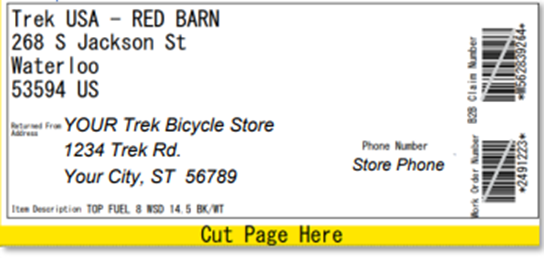
- B2B Claim – Dealer Return Form (lower).
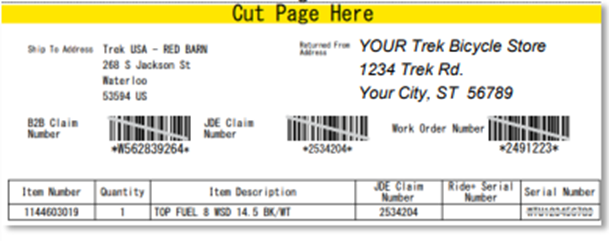
- Retailer Services > Tech and Warranty > Service / Warranty Claim > Return for Credit
- Prepare the Bike for Shipping – ** Ensure all forms (Step 2.c.) are attached to the bike top-tube. **
- Video refresher: Trek University Module: Box and Ship a Bike
- Trade-in bikes MUST ship within 7 days of the customer accepting the value.
- Create a shipping label with your store's preferred carrier.
- Send all scenarios for model year exception to RedBarn@trekbikes.com
- Reminder: If the bike was added to Ascend’s inventory with the trade-in payment, remember to remove it from inventory when it is sent back to Trek.
