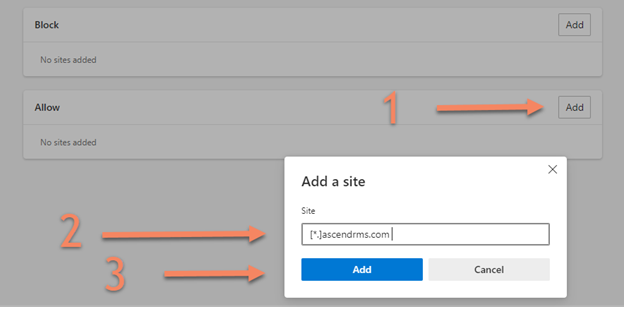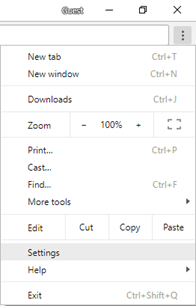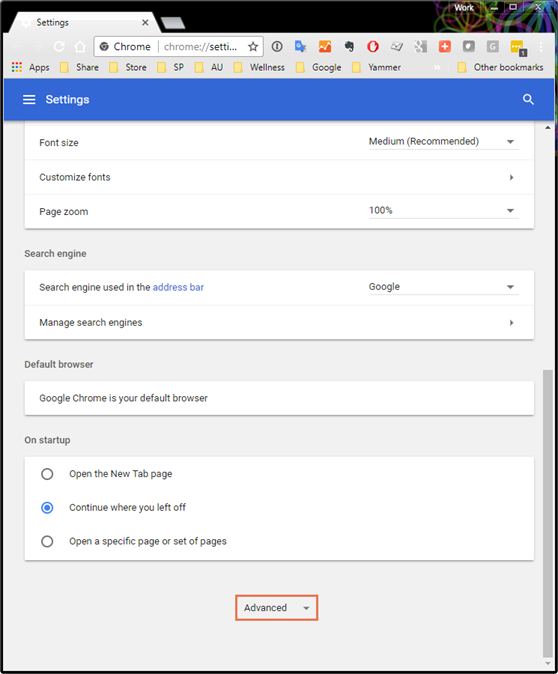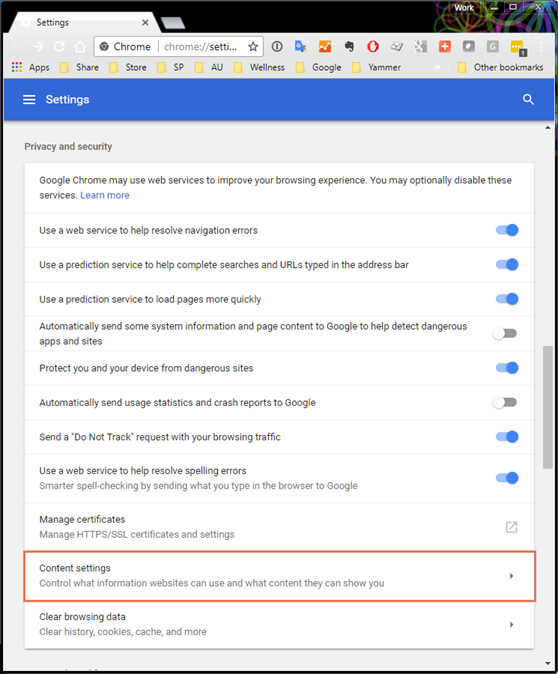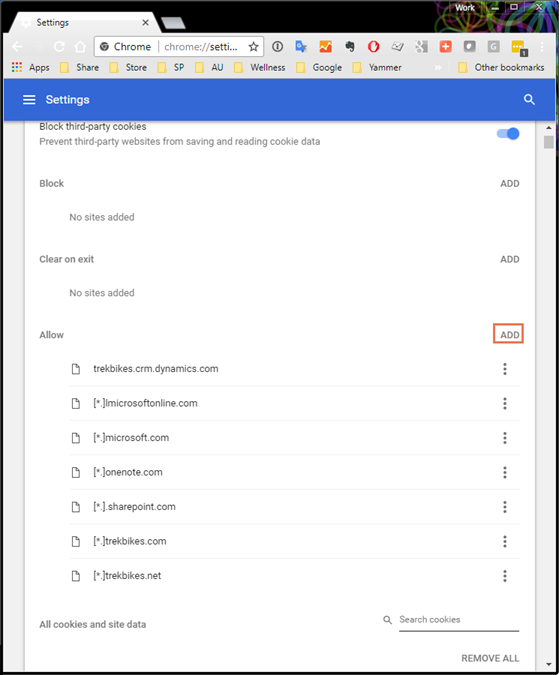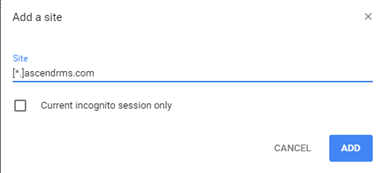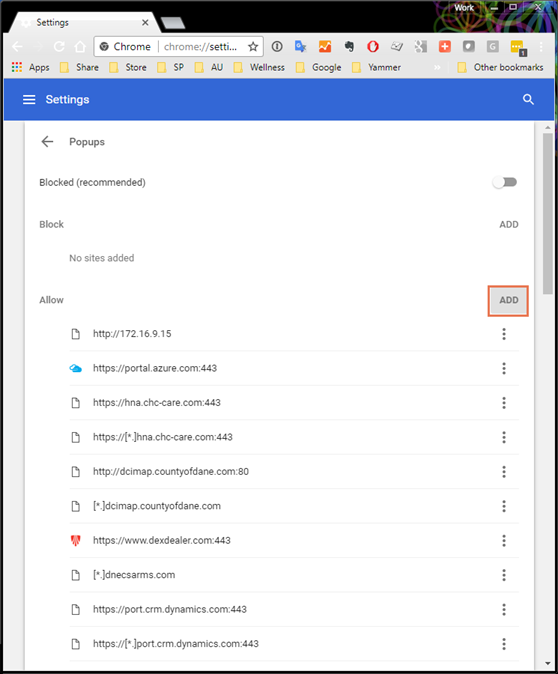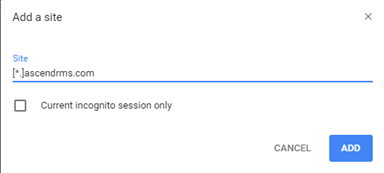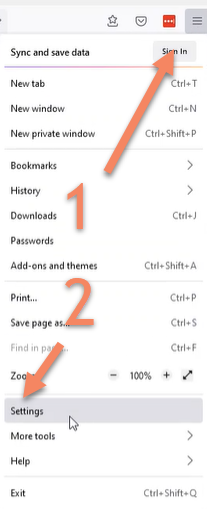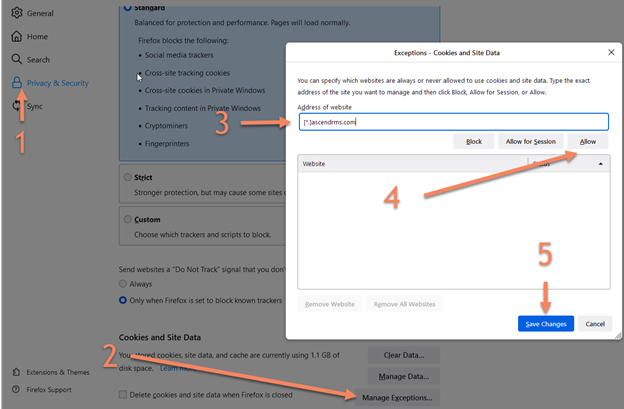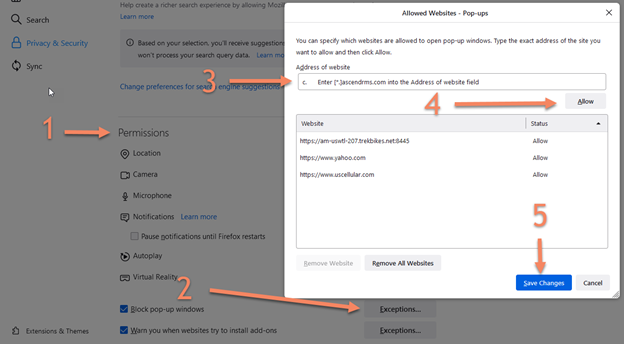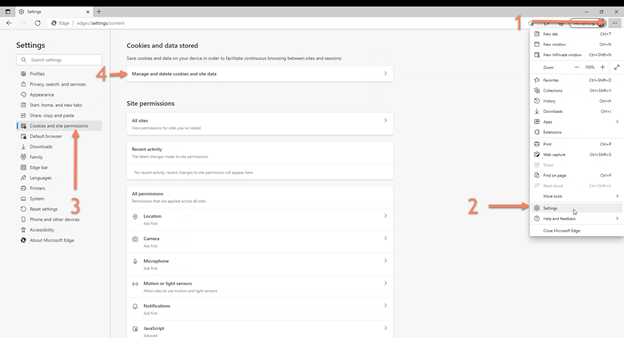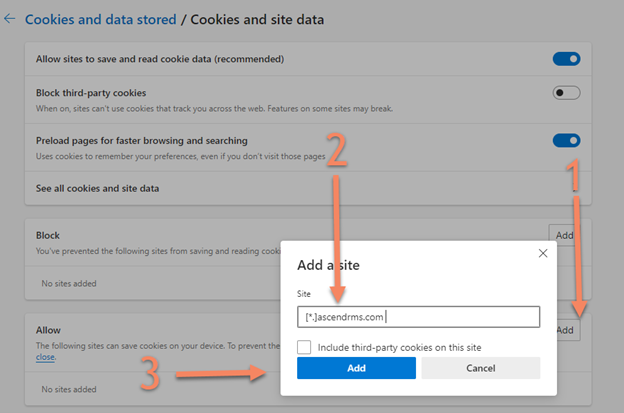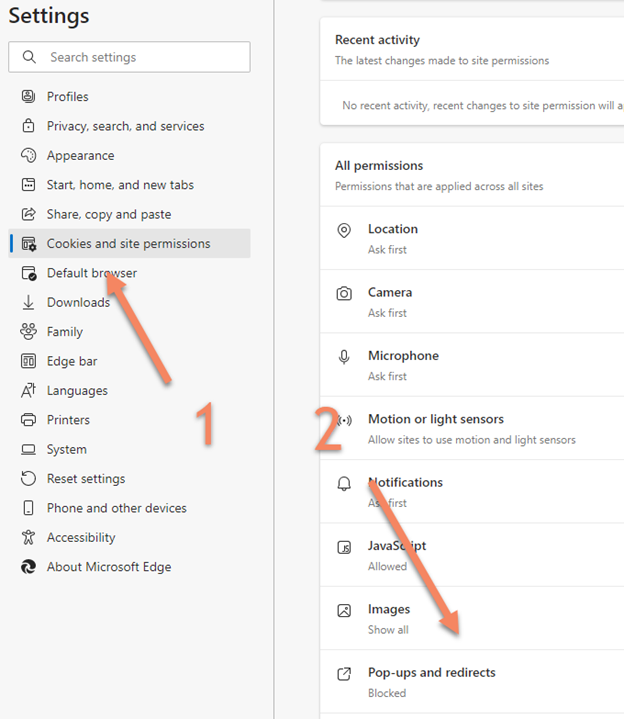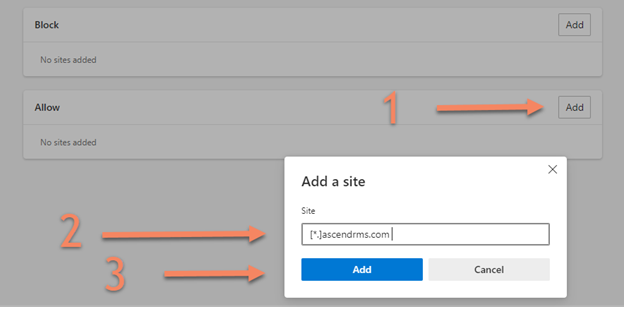Internet Options
Google Chrome
- Open Google Chrome and navigate to Settings
- Select the Customize and control Google Chrome (dots icon) menu > Settings.
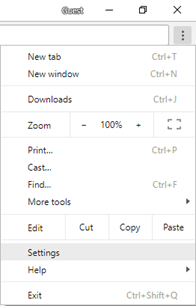
- Click Advanced
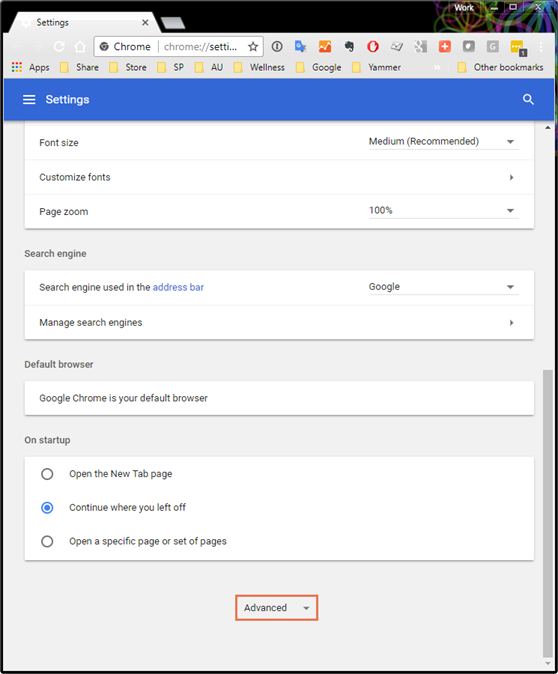
- Allow cookies from the Ascend website
- In the Privacy and security section, click Content Settings
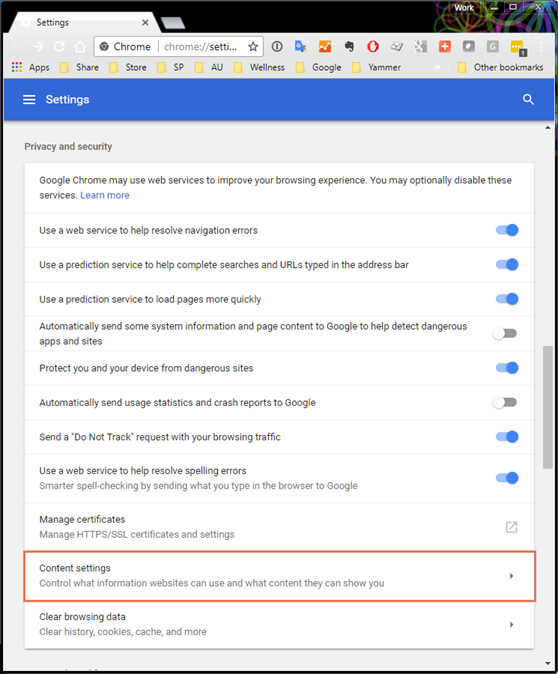
- Click Cookies.
- In the Allow section, click Add.
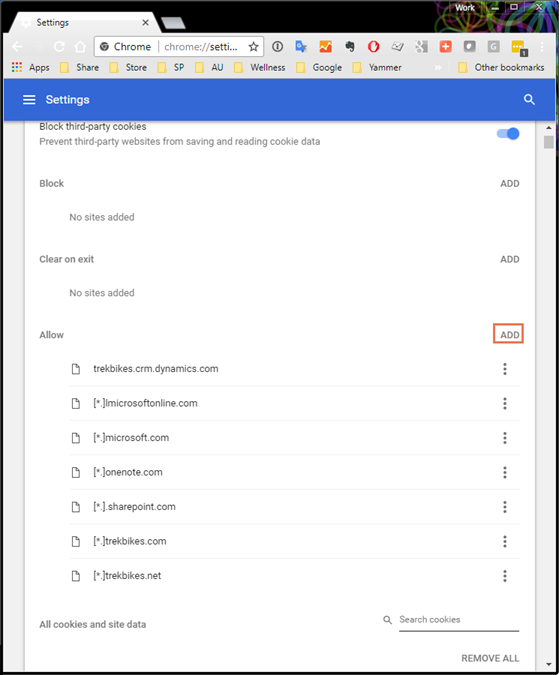
- In the Site field, enter [*.]ascendrms.com, then click Add.
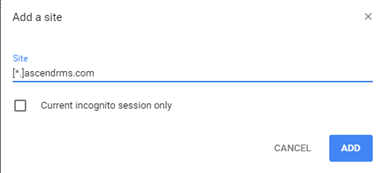
- Allow pop-ups from the Ascend website
- In the Content Settings section, click Popups.
- In the Allow section, click Add.
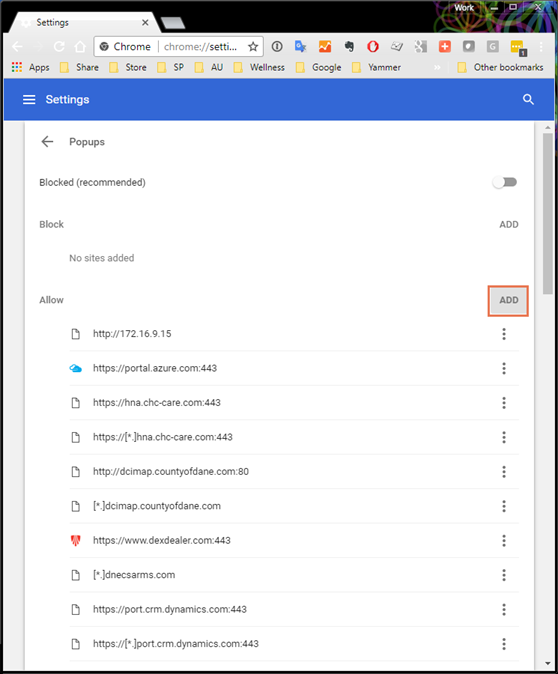
- In the Site field, enter [*.]ascendrms.com, then click Add.
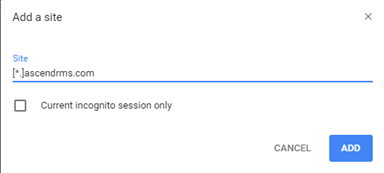
Firefox
- Open Firefox and navigate to the Settings via the three lines button the top right:
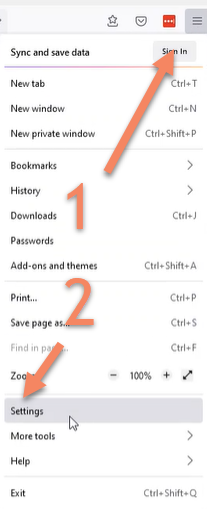
- Allow cookies from the Ascend website
- Select Privacy and Security on the left
- Choose Manage Exceptions under Cookies and Site Data
- Enter [*.]ascendrms.com into the Address of website field
- Click Allow
- Click Save Changes
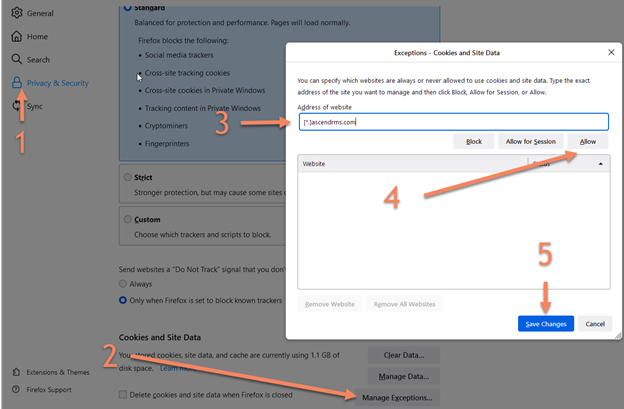
- Allow pop-ups from the Ascend website
- Scroll down from the Cookies and Site Data until you reach Permissions
- Next to the Block pop-up windows option, click Exceptions.
- Enter [*.]ascendrms.com into the Address of website field
- Click Allow
- Click Save Changes
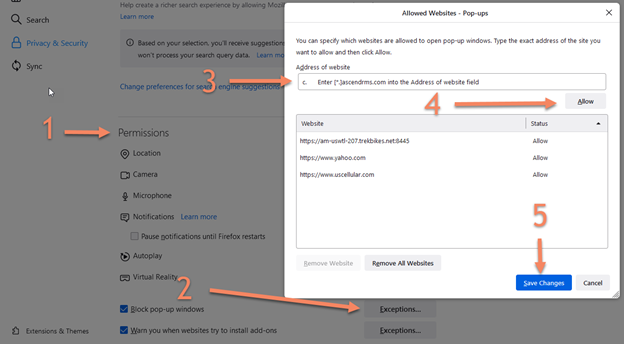
Edge
- Open Microsoft Edge and navigate to Settings via the ellipsis (…) on the top right
- Allow cookies from the Ascend Website
- Select the Cookies and site permissions menu on the left.
- Click Manage and delete cookies and site data
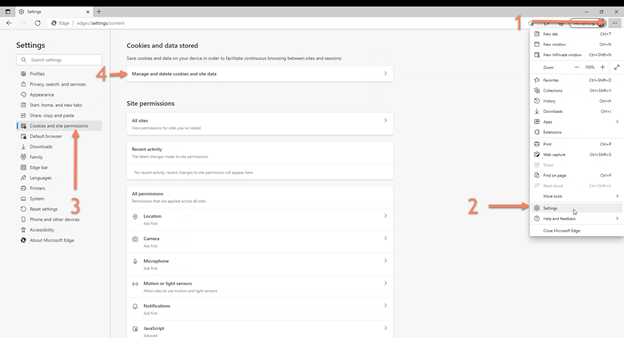
- Click the Add button located to the left of Allow
- Enter [*.]ascendrms.com into the Site field
- Click Add
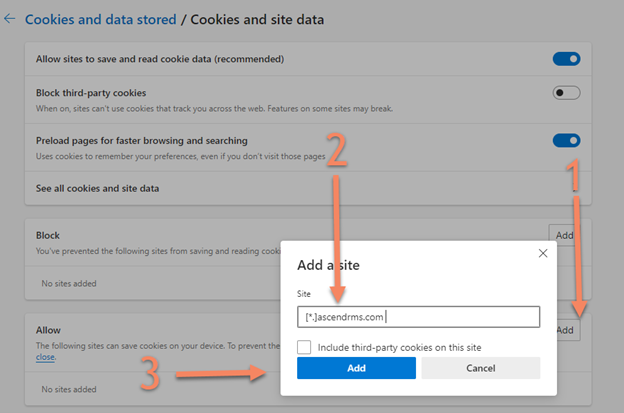
- Allow pop-ups from the Ascend website
- Navigate back to Cookies and permissions by clicking the tab on the left
- Scroll down until you see Pop-ups and redirects
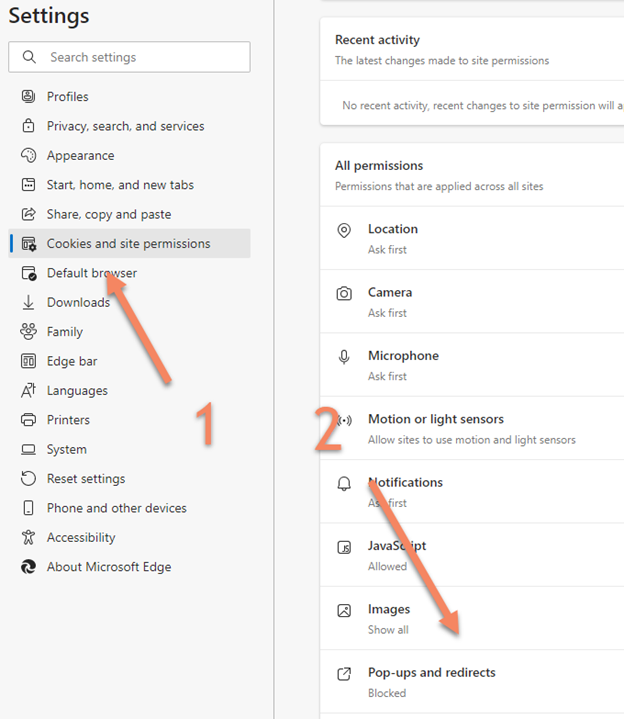
- Click the Add button located to the left of Allow
- Enter [*.]ascendrms.com into the Site field
- Click Add