Selling a Serialized Product
Selling a serialized item in Ascend follows a similar process to a basic sale, with just a few additional steps to ensure everything remains clean and accurate. In order for Ascend to allow for scanning a serial number or prompting for a serial number, the product MUST be in a serialized category.
Scanning the Serial Number
- Create a Sale in Ascend (if you need to review our Sales - Create a transaction article, click here).
- Select a Customer. For best practice in Ascend, ensure that every sale of a serialized item, particularly high-value items like bikes, includes associating a customer with the transaction.
- Scan the Serial Number of the product the customer is purchasing into the search box.
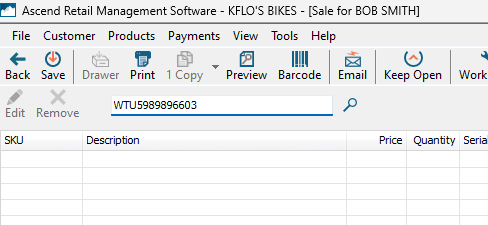
- If this item is a Trek bicycle, the Trek Registration screen may popup (depending on your shop's database settings). Check out our article Sales - Register bikes with Trek during transactions.
- If the item is NOT a Trek bicycle or you click Accept/Decline to the Trek Registration, Ascend will automatically add the serialized item directly to the transaction.
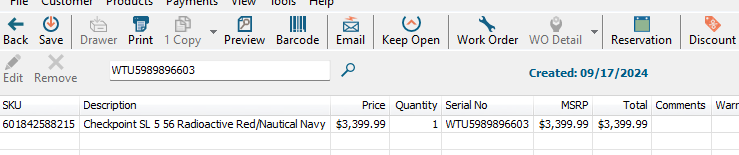
- By scanning the Serial Number into the transaction screen it ensures the correct serial number is associated with the item being sold to the Customer.
- Continuing adding additional products and/or take payment and complete the transaction.
Scanning the UPC/SKU
- Create a Sale in Ascend.
- Select a Customer. For best practice in Ascend, ensure that every sale of a serialized item, particularly high-value items like bikes, includes associating a customer with the transaction.
- Scan the product UPC or SKU the customer is purchasing into the search box.
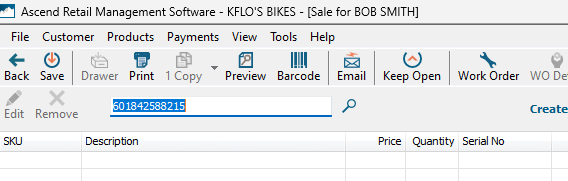
- The Select Serial Number Prompt will display. You will need to verify and select the correct Serial Number of the product being sold to the customer.

- Click Select to select that Serial Number to be added to the transaction and ultimately associated with this customer.
- If this item is a Trek bicycle, the Trek Registration screen may popup (depending on your shop's database settings) once the Serial Number is selected.
- If it is not a Trek bicycle, the product will be added to the transaction screen and the serial number associated.
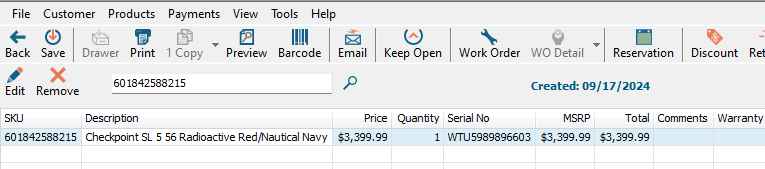
- Continuing adding additional products and/or take payment and complete the transaction.
KB24-015
